
How to Increase FPS in CS:GO and What Do You Need to Do for It?

The majority of us face a problem of low FPS in weak computers while playing Counter-Strike: Global Offensive. On the Internet, there are numerous guides and configurations that claim that their selection of options will increase FPS but it is a deception. Due to different computer builds, there is no 100% working selection of options. There is only one way out – individual settings. You may get familiar with the list of parameters that influence FPS below.
List of launch options for increasing FPS
-tickrate 128 +fps_max 0 –novid –nojoy –high –fullscreen +mat_disable_fancy_blending 1 +cl_forcepreload 1 –limitvsconst –forcenovsync +r_dynamic 0 +mat_queue_mode 2 -disable_d3d9ex -r_emulate_g -softparticlesdefaultoff -threads and so on
Decryption of launch options
· -tickrate 128 changes tickrate on servers that are not Valve servers (you can’t use it in competitive and rank games), the best example of efficiency of this option could be seen in FACEIT.
· +fps_max 0 is a console command that removes the limit of frame rate (it is on by default).
· –novid turns off the start video by Valve when the game is launched which helps to save up performance.
· –nojoy turns off the support of a gamepad which helps to save up the small amount of consumed RAM.
· -high sets a high priority for CS:GO, so your computer will provide most of its capacity for processing the game. This function is not available for all users of the guide as it may damage your system, it can always be deactivated if anything goes wrong.
· –fullscreen even though most gamers use full screen mode by default, you should still mention the command. If the game is in a dialog box, the system will have to process not only it, but also the interface of your software which will affect your FPS.
· +mat_disable_fancy_blending 1 increases FPS at the expense of texture graphics.
· +cl_forcepreload 1 is a console command which starts preliminary downloading of sound and graphics effects and other files while the game is being loaded. The frame rate will get higher, and the game will be more fluid, but it will affect loading of the map.
· -limitvsconst increases performance due to limitation of the max amount of shaders up to 256.
· -forcenovsync turns of vertical synchronization, it is usually off by default but some players my find it useful. Sometimes the picture is damaged but if you face the problem, you may always deactivate the command.
· +r_dynamic 0 is another console command which turns off illumination.
· +mat_queue_mode 2 switches the succession of material processing to the asynchronized mode. It may either improve or worsen the performance, so check it before you start playing.
· -r_emulate_g turns on the OpenGL emulation which may increase the performance of some devices.
· -softparticlesdefaultoff turns off the effect of soft particles, it decreases the graphics but it increases FPS.
· -threads 0 is in charge of using a particular number of cores. It is recommended to set the number corresponding to the characteristics of your gaming device, put your number instead of “0”.
· cl_disable_ragdolls 1 turns off Ragdoll physics in the game. The function is responsible for the animation of death, its deactivation may influence the performance of the gaming process positively.
· r_drawparticles 0 turns off almost all animation.
· mat_disable_bloom 1 turns off bloom effect. The function is very specific, while playing, you will not see animation of the explosion of bombs which will disorient you.
· dsp_slow_cpu 1 worsens the quality of sound but it may make a great contribution. It is recommended only for players with a very weak gaming device as the sound has a big influence on the gaming process in CS:GO.
· Func_break_max_pieces 0 removes such objects as bottles and boxes from the map.
· R_eyegloss 0 turns off eye flare, it is an unnecessary function which eats up a part of the performance.
How to use startup options
Find Counter-Strike: Global Offensive in the library on Steam, click the right button of the map and find “Properties” and then put in all the necessary options into “Set Launch Options”.

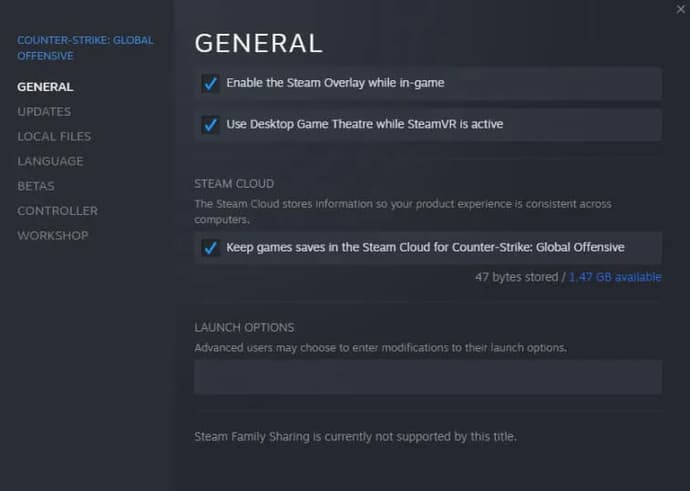
Setting game parameters
Another important kind of setting is ingame settings of CS:GO, we recommend you to set minimal indicators which will also influence your FPS positively.

Maksym has been working at EGamersWorld since 2017. Joining the company during his first year at university, he worked as a translator until 2022. After that, Maksym began working as an editor. His main discipline is Dota 2, and over time, Maksym's responsibilities expanded to include CS:GO, CS2 and Valorant. Additionally, as an editor, he publishes various materials on gaming topics.
 Vitality Champions of the StarLadder Budapest Major 2025: Grand Final OverviewThe StarLadder Budapest Major 2025 concluded with Team Vitality as champions and ZywOo taking MVP honors.
Vitality Champions of the StarLadder Budapest Major 2025: Grand Final OverviewThe StarLadder Budapest Major 2025 concluded with Team Vitality as champions and ZywOo taking MVP honors. Path of Exile 2: Disciple of Varashta Ascendancy OverviewPath of Exile 2 introduces Disciple of Varashta, a new Sorceress Ascendancy focused on djinn summoning, build flexibility, and deep character customization.
Path of Exile 2: Disciple of Varashta Ascendancy OverviewPath of Exile 2 introduces Disciple of Varashta, a new Sorceress Ascendancy focused on djinn summoning, build flexibility, and deep character customization. Should You Do an Expedition in ARC Raiders?ARC Raiders Expeditions let you reset your character for long-term rewards. Find out what to keep, lose, and how to prepare for the December 17–22, 2025 wipe.
Should You Do an Expedition in ARC Raiders?ARC Raiders Expeditions let you reset your character for long-term rewards. Find out what to keep, lose, and how to prepare for the December 17–22, 2025 wipe.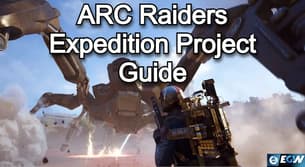 ARC Raiders Expedition Project Guide: Exploitation of the Wipe SystemARC Raiders launches the Expedition Project — voluntary wipes that let players start fresh while keeping cosmetics and achievements. The first reset is scheduled for December 21, 2025.
ARC Raiders Expedition Project Guide: Exploitation of the Wipe SystemARC Raiders launches the Expedition Project — voluntary wipes that let players start fresh while keeping cosmetics and achievements. The first reset is scheduled for December 21, 2025.


