
How To Change Language in CS:GO?
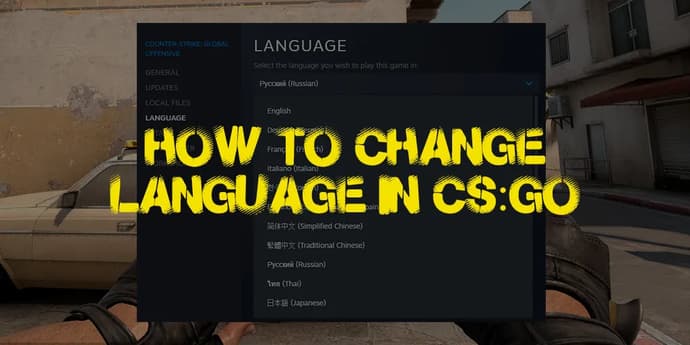
Sooner or later each CS:GO player faces the question: “How to change client language in the game”?
For example: from English to Russian and vice versa, or from any language to another one.
The reasons for the appearance of this question are always different but there are only two answers and they are rather simple. However, even such simple things can throw into confusion. Let’s examine this issue together.
How to change language in CS:GO?
Let’s begin with the fact that in-game settings cannot change language. You will have to leave the game in any case.
There are two options:
- input the command for launch parameters
- changing out-of-game settings of the game
Changing through "Launch options"
According to experienced people, the easiest way is to put in the command for launch options because the first field you see while entering game settings is “Launch options”.
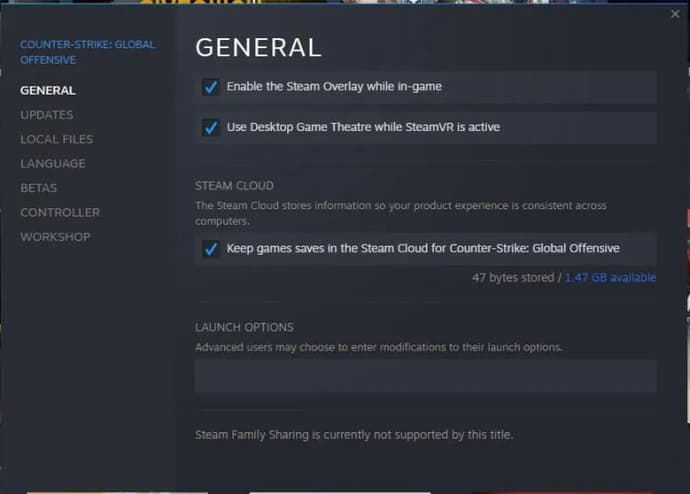
To find the field, you should follow the steps: Steam>>Library>>Counter-Strike: Global Offensive>>Properties>>General>>Set launch options
Here you have to put in the command -language english (or any other necessary language)
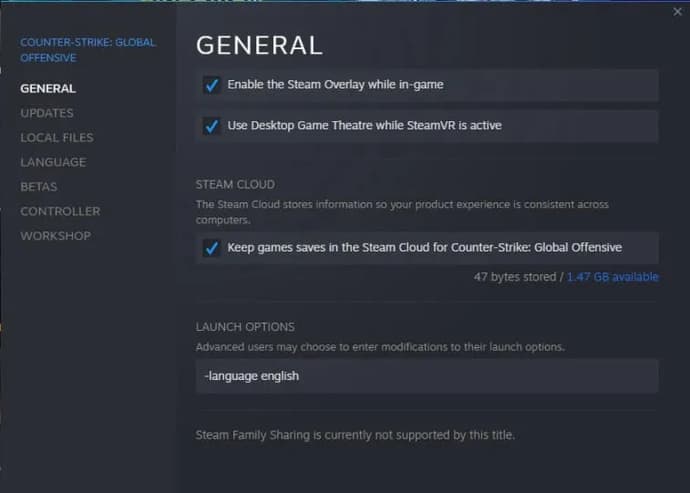
After entering the command, it will be applied automatically.
Changing language in out-of-game client settings
The second option may be used when you don’t want to touch the launch parameters or if the first option won’t work for any reason.
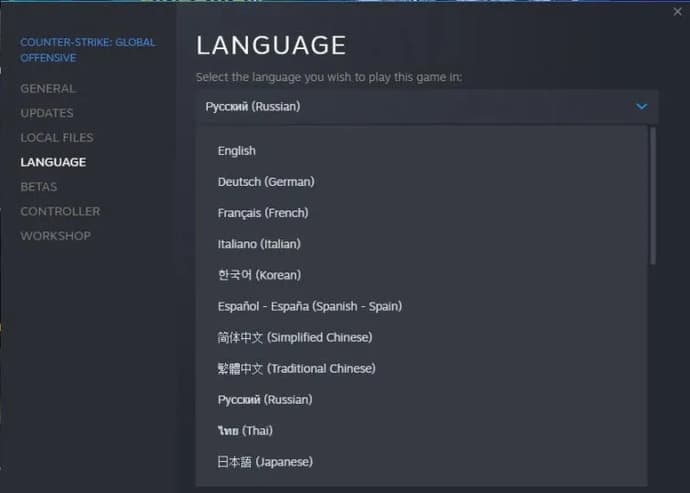
To find out-of-game language settings, you should copy the following path: Steam>>Library>>Counter-Strike: Global Offensive>>Properties>>Language
You can see a list of languages and you have to select the one you need. This language will be applied next time you start the game.
Changing Steam client’s language
There is the third way, a global one, where you change the language of the Steam client. Note!!! Having changed the language on Steam, you will change the language of interface and voicing of all games in your library.
To do so, you should travel through Steam>>Settings>>Interface>> and then select a language out of the list.

Artem Tkachenko is an acclaimed author renowned for his expertise in the gambling industry. With a knack for blending captivating storytelling with insightful analysis, he has penned numerous useful articles that offer readers a deep dive into the world of casinos, strategy, and risk-taking. Artem’s works are celebrated for their ability to entertain and educate, making him a trusted voice in the realm of gambling literature.
 StarLadder Budapest Major 2025: Full Tournament ReviewA complete recap of StarLadder Budapest Major 2025: key moments, major upsets, playoff drama, and Vitality’s championship victory after three weeks of CS2.
StarLadder Budapest Major 2025: Full Tournament ReviewA complete recap of StarLadder Budapest Major 2025: key moments, major upsets, playoff drama, and Vitality’s championship victory after three weeks of CS2. Path of Exile 2 Druid Guide - Shapeshift Leveling Build BreakdownComplete PoE 2 Shapeshift Druid build guide with Volcano, Fury of the Mountain, and Shaman Ascendancy. Easy gearing, strong defenses, and smooth campaign progression.
Path of Exile 2 Druid Guide - Shapeshift Leveling Build BreakdownComplete PoE 2 Shapeshift Druid build guide with Volcano, Fury of the Mountain, and Shaman Ascendancy. Easy gearing, strong defenses, and smooth campaign progression. Best CS2 Player Confirmed – Donk Stands BehindTwo superstars, one throne. A deep dive into the 2025 CS2 rivalry between ZywOo and donk, breaking down stats, impact, and why ZywOo is favored for No.1.
Best CS2 Player Confirmed – Donk Stands BehindTwo superstars, one throne. A deep dive into the 2025 CS2 rivalry between ZywOo and donk, breaking down stats, impact, and why ZywOo is favored for No.1. ZOWIE Media Event at StarLadder Budapest Major 2025: EGamersWorld ExperienceFrom November 24 to December 14, StarLadder Budapest Major 2025 took place in Budapest — the final tournament of the 2025 season.
ZOWIE Media Event at StarLadder Budapest Major 2025: EGamersWorld ExperienceFrom November 24 to December 14, StarLadder Budapest Major 2025 took place in Budapest — the final tournament of the 2025 season.


