
Borderlands 4 Jetpack Guide: Combat
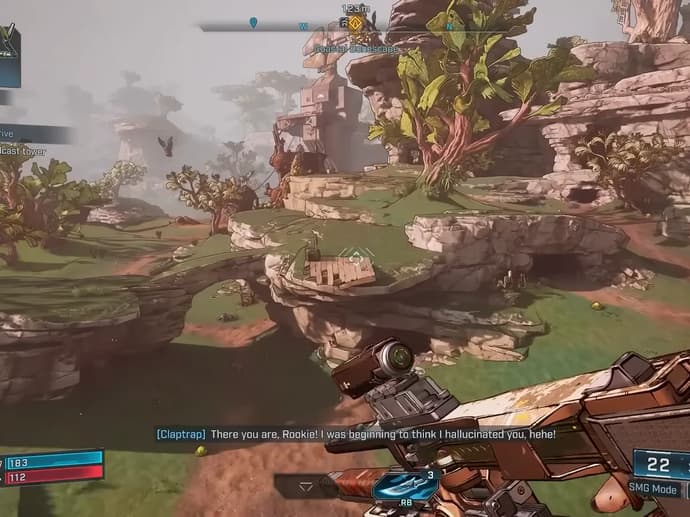
The Borderlands 4 jetpack unlocks early and is one of the most versatile tools in your arsenal. In short: fly over gaps, hover to reposition, dash to avoid danger, and ground-slam foes below you. Combine it with the grappling hook to chain movement and stay unpredictable. If you're curious how it all works, this guide breaks down usage, tactics, and how to get smooth performance while you soar.
How to Use Jetpack
The jetpack becomes available early in gameplay and allows the player to hover for a few seconds, cross wide gaps, and perform mid-air maneuvers. You can dash while on the ground or in mid-air, which lets you close in on enemies or escape threats. When hovering, holding the dash button triggers a ground slam that deals damage to enemies beneath you. Use these features in concert: jump, hover, dash, then slam. Timing matters—hover too long, and you can become an easy target; move wisely to maintain momentum and avoid incoming fire.
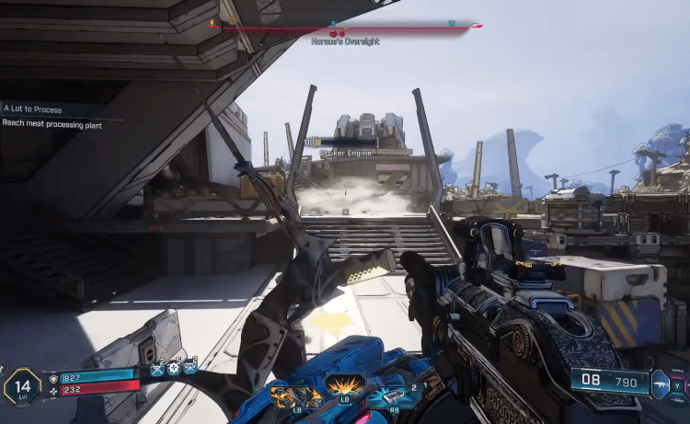
Jetpack for Moving and Combat
Combat in Borderlands 4 is more engaging when you're always on the move. In addition to the jetpack, there’s a grappling hook—look for grapple points to launch yourself forward, upward, or away from danger. The combination of grappling hook plus jetpack gives you speed and unpredictability: swing into a spot, launch upward, hover, then slam or rain down fire from above. Staying mobile forces enemies to adjust and miss, especially those with area attacks or ground-based damage. Use your aerial movement to avoid being cornered, dodge explosions, or flank groups. If you prefer grounded tactics, movement still matters: rocket boots, strafing, and takedowns can help, but the aerial layer adds a big advantage.
Borderlands 4 Performance Optimization
For PC players, use a custom graphics preset rather than generic Low, Medium, or High. Disable V-Sync and Motion Blur to reduce latency. Use DLSS or FSR upscaling where available, setting quality to balanced (or performance if needed) so visuals stay good without sacrificing frames. Set display mode to Fullscreen, resolution to native, and frame-rate limit off to avoid artificial caps. Field of view around 100–110 helps with spatial awareness during movement. Adjust texture quality based on your VRAM (medium with ~8GB, high if you have more). Keep geometry and lighting at medium-high if your system supports them, but lower expensive effects like volumetric clouds or shadow details if performance drops. With optimized settings, you’ll get smoother control when airborne, making the jetpack feel responsive and powerful.

Vitalii Diakiv writes gaming blogs and guides, focusing on the latest announcements and games matched with pop-cultural phenomena. Second, he covers esports events Counter-Strike 2, Marvel Rivals, League of Legends, and others.
 Results of Day 3 of the StarLadder Budapest Major 2025 Playoffs and Grand Final PreviewDay 3 of the StarLadder Budapest Major 2025 playoffs saw Vitality defeat Team Spirit 2:0 and FaZe Clan edge out NAVI 2:1, setting up an epic grand final showdown.
Results of Day 3 of the StarLadder Budapest Major 2025 Playoffs and Grand Final PreviewDay 3 of the StarLadder Budapest Major 2025 playoffs saw Vitality defeat Team Spirit 2:0 and FaZe Clan edge out NAVI 2:1, setting up an epic grand final showdown. Diablo 4 Paladin Overview - New Class Breakdown and Core MechanicsDiscover the new Diablo 4 Paladin in this complete overview. Learn about class identity, skills, Oaths, key passives, ultimates, and how the Paladin fits into Season 11.
Diablo 4 Paladin Overview - New Class Breakdown and Core MechanicsDiscover the new Diablo 4 Paladin in this complete overview. Learn about class identity, skills, Oaths, key passives, ultimates, and how the Paladin fits into Season 11. The Game Awards 2025: All Winners ListTGA 2025 winners saw Clair Obscur: Expedition 33 dominate the night with a nine-award sweep after leading nominations.
The Game Awards 2025: All Winners ListTGA 2025 winners saw Clair Obscur: Expedition 33 dominate the night with a nine-award sweep after leading nominations.
 Results of Day 2 of the StarLadder Budapest Major 2025 Playoffs and the Semifinals ScheduleFaZe Clan and NAVI advanced on Day 2 of the StarLadder Budapest Major 2025 playoffs. Semifinals are set as teams fight for a spot in the grand final at MVM Dome.
Results of Day 2 of the StarLadder Budapest Major 2025 Playoffs and the Semifinals ScheduleFaZe Clan and NAVI advanced on Day 2 of the StarLadder Budapest Major 2025 playoffs. Semifinals are set as teams fight for a spot in the grand final at MVM Dome.


