
Borderlands 4 Best PC Settings: Comfort Play with Every NVIDIA GPU Generation

Borderlands 4 launched with performance issues on PC, including stuttering, low 1% FPS, and poor scaling across hardware. To play Borderlands 4, you need a minimum RTX 2070 or comparable GPU with 8GB VRAM, paired with a Core i7-9700 or Ryzen 7 2700X and higher.
This guide compiles optimized settings from multiple expert sources. You’ll find recommended tweaks for visuals, gameplay, and accessibility. We also include GPU-specific settings for RTX 20, 30, 40, and 50 series cards.
Optimal PC Settings for Borderlands 4
Borderlands 4 can overwhelm even high-end hardware. The best approach is to use a custom preset rather than sticking with Low, Medium, or High. The following table combines settings from multiple tests, balancing stable frame rates with consistent visuals. DLSS or FSR upscaling is strongly recommended, and disabling V-Sync and Motion Blur reduces latency.
| Setting | Recommendation | Notes |
| Display Mode | Fullscreen | More stable than windowed fullscreen |
| Resolution | Native | Crisp image, prevents blurriness |
| Frame Rate Limit | Off | Avoid unnecessary caps |
| V-Sync | Off | Reduces latency |
| Field of View | 100–110 | Wider FOV helps with new movement |
| Graphics Preset | Custom | Adjust individually |
| Anti-Aliasing | Disabled | Use DLSS/FSR instead |
| Upscaling Method | DLSS (NVIDIA)/ FSR (AMD) | TSR as fallback |
| Upscaling Quality | Balanced (Performance if needed) | Best balance |
| Frame Generation | On (RTX 40+) | Disable if FPS < 60 |
| Nvidia Reflex | Enabled/Boost | Reduces input latency |
| HLOD Loading Range | Far | Prevents texture pop-in |
| Geometry Quality | Medium | High for strong GPUs |
| Texture Quality | VRAM dependent | 8GB = Medium, 10GB+ = High |
| Texture Streaming Speed | High/Very High | Better on SSD |
| Anisotropic Filtering | 8x–16x | Minimal performance cost |
| Foliage Density | Medium | High impact outdoors |
| Volumetric Fog | Low–Medium | Medium looks better but costs FPS |
| Volumetric Cloud | Low | Heavy GPU demand |
| Shadows | Medium | Avoid high |
| Volumetric Cloud Shadows | Disabled | Expensive, little benefit |
| Lighting Quality | Medium–High | Balance depending on FPS |
| Reflections | Low–High | Indoors looks better at High |
| Shading | Medium | Balanced |
| Post Processing | Low–Very High | Preference, minimal FPS cost |
| Motion Blur | Off | Cleaner visuals in combat |
Note: These optimized settings were validated on high-end test systems but scaled across multiple GPUs. Expect lower FPS on RTX 20/30 series cards and smoother gameplay on RTX 40/50 series models with frame generation.

Borderlands 4 NVIDIA Every Gen Optimisation
In addition to general recommendations, NVIDIA has published official optimized settings for specific GPU generations. These provide a baseline, with room for adjustment if you want higher fidelity. NVIDIA also advises downloading the latest Game Ready Driver (581.29) through the NVIDIA app and using the Optimize feature to tune settings automatically. For technical issues, 2K Support remains the direct resource.
RTX 20 Series Optimisation
Looking for the best Borderlands 4 settings for RTX 20 series GPUs? These guidelines are built around the RTX 2070 as the baseline. Expect around 30 FPS at 1080p with these settings.
- Display Mode: Fullscreen
- V-Sync: Off
- Anti-Aliasing: Disabled
- Upscaling: NVIDIA DLSS, Quality
- DLSS Frame Generation: N/A
- DLSS Multi-Frame Generation: N/A
- NVIDIA Reflex: On
- HLOD Loading Range: Near
- Geometry Quality: Low
- Texture Quality: Low
- Texture Streaming Speed: Medium
- Anisotropic Filtering: Off
- Foliage Density: Off
- Volumetric Fog: Low
- Volumetric Cloud: Low
- Shadows: Low
- Directional Shadows: Low
- Volumetric Cloud Shadows: Disabled
- Lighting Quality: Low
- Reflections: Low
- Shading: Low
- Post-Processing: Low
Note: These are tuned for the weakest RTX 20 cards. If you own a higher-tier 20 series GPU, experiment with Medium textures or higher Geometry settings.
RTX 30 Series Optimisation
For RTX 30 series GPUs, NVIDIA’s baseline chart uses the RTX 3050 8GB. Expect around 30 FPS at 1080p with conservative settings.
- Display Mode: Fullscreen
- V-Sync: Off
- Anti-Aliasing: Disabled
- Upscaling: NVIDIA DLSS, Quality
- DLSS Frame Generation: N/A
- DLSS Multi-Frame Generation: N/A
- NVIDIA Reflex: On
- HLOD Loading Range: Near
- Geometry Quality: Low
- Texture Quality: Low
- Texture Streaming Speed: Medium
- Anisotropic Filtering: Off
- Foliage Density: Off
- Volumetric Fog: Low
- Volumetric Cloud: Low
- Shadows: Low
- Directional Shadows: Low
- Volumetric Cloud Shadows: Disabled
- Lighting Quality: Low
- Reflections: Low
- Shading: Low
- Post-Processing: Low
Note: These reflect the weakest RTX 30 card optimization. If you have a 3060 Ti or above, you can safely push Geometry, Texture, or Lighting to Medium or High.
RTX 40 Series Optimisation
RTX 40 series GPUs offer much stronger performance, with Frame Generation available. The RTX 4060 Ti serves as the example, capable of 60+ FPS at 1080p and 1440p.
- Display Mode: Fullscreen
- V-Sync: Off
- Anti-Aliasing: Disabled
- Upscaling: NVIDIA DLSS, Quality
- DLSS Frame Generation: On
- DLSS Multi-Frame Generation: 2x
- NVIDIA Reflex: On
- HLOD Loading Range: Far
- Geometry Quality: High
- Texture Quality: High
- Texture Streaming Speed: Very High
- Anisotropic Filtering: x4
- Foliage Density: Low
- Volumetric Fog: Low
- Volumetric Cloud: Low
- Shadows: Low
- Directional Shadows: Low
- Volumetric Cloud Shadows: Disabled
- Lighting Quality: Medium
- Reflections: Low
- Shading: Medium
- Post-Processing: Medium
Note: These are tuned for the weaker RTX 40 cards. Higher models (4080, 4090) can push Volumetric settings and Lighting to higher values without major FPS loss.
RTX 50 Series Optimisation
For the newest RTX 50 series GPUs, NVIDIA suggests conservative Medium settings with Frame Generation. The RTX 5050 is the reference point, capable of 60+ FPS at 1440p.
- Display Mode: Fullscreen
- V-Sync: Off
- Anti-Aliasing: Disabled
- Upscaling: NVIDIA DLSS, Quality
- DLSS Frame Generation: On
- DLSS Multi-Frame Generation: 4x
- NVIDIA Reflex: On
- HLOD Loading Range: Medium
- Geometry Quality: Medium
- Texture Quality: Medium
- Texture Streaming Speed: High
- Anisotropic Filtering: x4
- Foliage Density: Very Low
- Volumetric Fog: Low
- Volumetric Cloud: Low
- Shadows: Low
- Directional Shadows: Low
- Volumetric Cloud Shadows: Disabled
- Lighting Quality: Low
- Reflections: Low
- Shading: Medium
- Post-Processing: Low
Note: These represent the entry RTX 50 series experience. Expect smoother performance with higher-end cards in this generation, with room to boost Geometry, Textures, and Lighting.
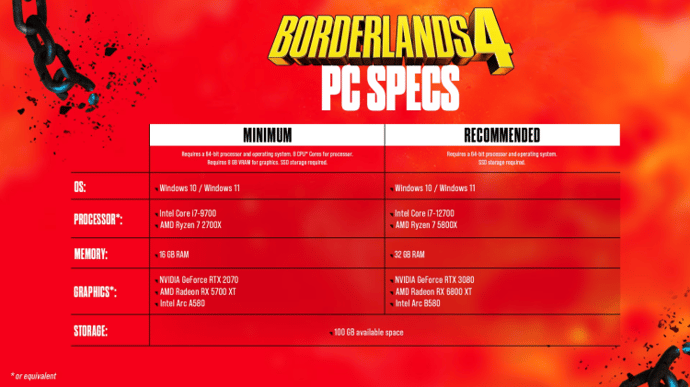
Borderlands 4 System Requirements
Borderlands 4 requires modern hardware and an SSD to ensure stability. The minimum specs target 1080p at 30 FPS on Low settings. This means you’ll need at least an RTX 2070 or comparable GPU with 8GB VRAM, paired with a Core i7-9700 or Ryzen 7 2700X. Even at these specs, expect compromises in detail and occasional dips in frame rates.
The recommended specs aim for 1440p at 60 FPS with Medium settings. That requires a more powerful setup: RTX 3080 or Radeon RX 6800 XT, 32GB of RAM, and a recent i7-12700 or Ryzen 7 5800X. At this level, Borderlands 4 will run closer to the intended experience, with smoother combat, faster texture streaming, and fewer performance spikes. Both minimum and recommended builds require at least 100GB of storage space and a modern 64-bit Windows 10/11 OS.

Vitalii Diakiv writes gaming blogs and guides, focusing on the latest announcements and games matched with pop-cultural phenomena. Second, he covers esports events Counter-Strike 2, Marvel Rivals, League of Legends, and others.
 StarLadder Budapest Major 2025: Full Tournament ReviewA complete recap of StarLadder Budapest Major 2025: key moments, major upsets, playoff drama, and Vitality’s championship victory after three weeks of CS2.
StarLadder Budapest Major 2025: Full Tournament ReviewA complete recap of StarLadder Budapest Major 2025: key moments, major upsets, playoff drama, and Vitality’s championship victory after three weeks of CS2. Path of Exile 2 Druid Guide - Shapeshift Leveling Build BreakdownComplete PoE 2 Shapeshift Druid build guide with Volcano, Fury of the Mountain, and Shaman Ascendancy. Easy gearing, strong defenses, and smooth campaign progression.
Path of Exile 2 Druid Guide - Shapeshift Leveling Build BreakdownComplete PoE 2 Shapeshift Druid build guide with Volcano, Fury of the Mountain, and Shaman Ascendancy. Easy gearing, strong defenses, and smooth campaign progression. Best CS2 Player Confirmed – Donk Stands BehindTwo superstars, one throne. A deep dive into the 2025 CS2 rivalry between ZywOo and donk, breaking down stats, impact, and why ZywOo is favored for No.1.
Best CS2 Player Confirmed – Donk Stands BehindTwo superstars, one throne. A deep dive into the 2025 CS2 rivalry between ZywOo and donk, breaking down stats, impact, and why ZywOo is favored for No.1. ZOWIE Media Event at StarLadder Budapest Major 2025: EGamersWorld ExperienceFrom November 24 to December 14, StarLadder Budapest Major 2025 took place in Budapest — the final tournament of the 2025 season.
ZOWIE Media Event at StarLadder Budapest Major 2025: EGamersWorld ExperienceFrom November 24 to December 14, StarLadder Budapest Major 2025 took place in Budapest — the final tournament of the 2025 season.


