
VAC Was Unable to Verify Your Game Session – the solution of game launch issues on Steam
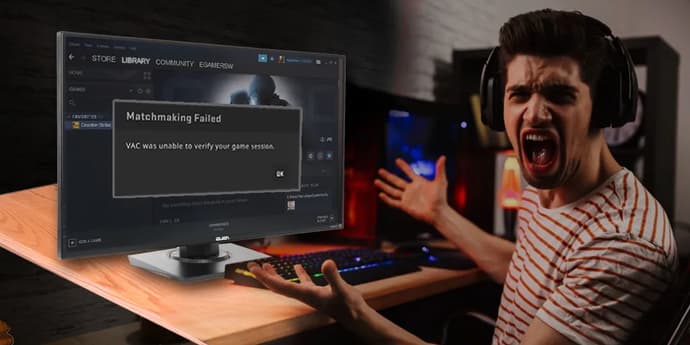
VAC – Valve Anti-Cheat is a software solution by the company Valve to prevent the use of unfair gaming tools by gamers, namely, cheating software, which allows them to receive the unfair advantage in games through changing the original game files. At the moment, VAC is a built-in component of the Steam platform.
The principle of work of VAC
The VAC module is uploaded into the computer memory and is monitoring interferences of side processes in the game. If any process tries to interfere with the operation of the original game files, this process will be evaluated as a cheating software. And a message about the violation will be sent to the central server of Valve and the violator’s account will be blocked.
Recommend to read:
- CSGO unlimited time command – everything you need to know about increasing the duration of a round;
- WallHack command CSGO – use built-in cheats for the “X-ray look”;
- CSGO ranks – the complete guide to titles and ranks in CS:GO.
The cases when the message «VAC was unable to verify your game session» appears
The VAC component must check the originality of every game component (its digital signature) with every game launch. If there is no signature, VAC should block such a program. However, there are situations when VAC can’t check game components for some reason. That’s the situation that leads to the message «VAC was unable to verify your game session».
The most possible reasons for the appearance of such a message:
- Wrong settings on a player’s PC. For example, the settings of the location of game files. In this case, VAC simply can’t find files and DLLs it must check;
- Internet access issues. For example, it can appear when a router or its settings were changed;
- VAC is blocked by an antivirus or firewall (including the Windows firewall).
Ways of solving the problem
Let’s consider all ways of solving the problem of VAC launching in detail.
1. Try to reboot Steam
Bugs and the unstable work of the Steam client in which games can stop launching are a pretty frequent thing. There can be lots of reasons – installing/reinstalling the software and drivers, system updates, etc. We recommend logging out and another logging in. If it does not help, you should try to close Steam and log in using the administrative rights.
2. Reboot your PC and launch Steam
You may laugh but banal reboot helps very frequently, especially if you like to send your PC in hibernation.
3. Cleaning download cash in the Steam client
According to the players’ feedback, cleaning download cash on Steam helps in the majority of cases.
- The menu «View»
- The section «Settings»
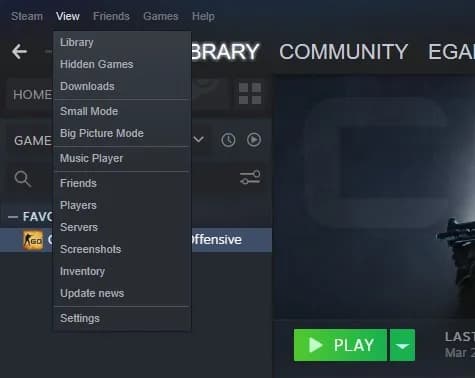
- The section «Download»
- The button «CLEAR DOWNLOAD CACHE»
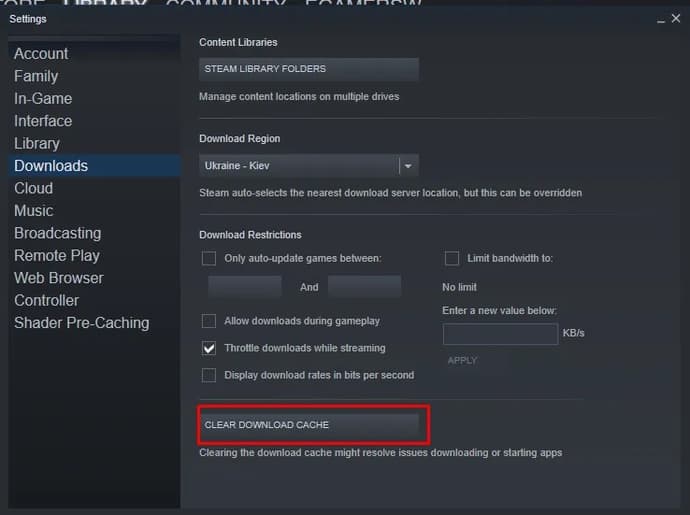
4. The verification of the integrity of system files
There can be dozens of reasons, which can lead to unintentional deleting or corruption of game files. So it is worth verifying their integrity in the client:
- Choose the menu «LIBRARY»
- Point your mouse on the necessary game and use the right-click
- Click on «Property» in the appeared menu
- Move to the section «LOCAL FILES» in the next window
- Press the button «Verify integrity of game files»
After this, the system will start the verification. If the verification finds the corrupted files, they will be downloaded again.
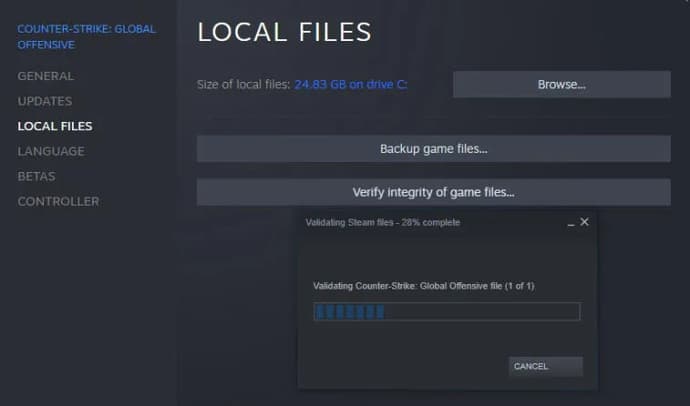
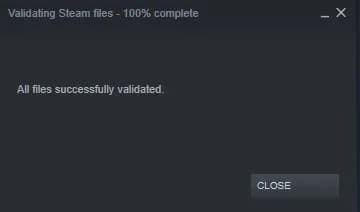
5. Windows firewall
The pretty widespread reason is the block of a network connection by Windows firewall. Try to turn it off and reboot the Steam client and the game. If the error disappears, then you should configure the list of the block application in the firewall.
6. Checking network hardware and the date/time settings
Checking network hardware, ping with the game server, rebooting a hotspot and a router will not be odd.
The date and time on your PC should be checked too. The mandatory condition of work of VAC is the relevance of time to the time zone of your region.
7. The conflict of Steam with other software
According to Valve, the VAC anti-cheat and the Steam servers can conflict with some of the programs from the following list:
- CCleaner
- Powershell
- Sandboxie
- Cheat Engine
- IObit Start Menu 8
- Process Hacker
- DLL Injectors
- Hypervisors
- Steam Idlers
If you have installed any of the above-mentioned programs, try to turn it off and check if the error «VAC was unable to verify your game session» has disappeared.
8. Update the files Steam.dll and SteamUI.dll
- You should close the Steam client
- Go to the folder, in which Steam is installed
- Delete two files in this folder: dll, SteamUI.dll
- Launch Steam
After its launch, the program will download the deleted files again.
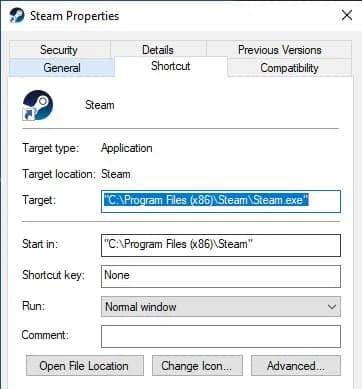
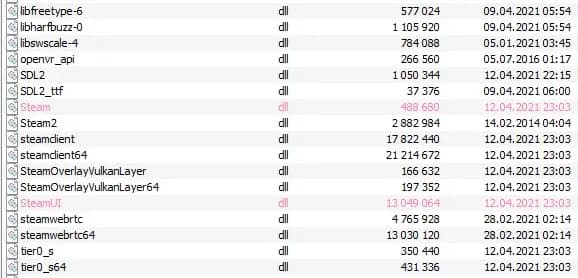
Many articles also offer to delete the file clientregistry.blob , however, this file is currently absent in the Steam folder.
9. Reconnect to the network in the Steam client
- Close Steam and launch it again after that
- Click on the tab «Steam» in the upper left corner
- Click on the button «Go Offline» and wait for reboot
- Open the tab «Steam» again and click on the button «Go Online»
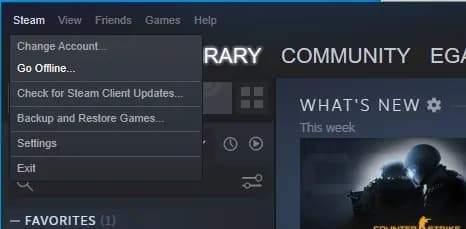
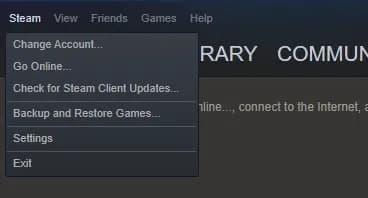
10. Using the embedded component SteamService
This component allows us to restore the important Steam components.
- Close the Steam application
- The Windows button – Run
- Copy the command C:\Program Files (x86)\Steam\bin\SteamService.exe/repair in the field «Open»
- Press «OK»
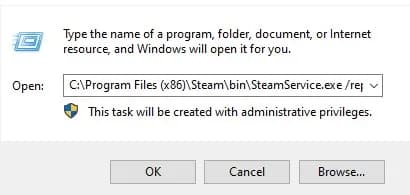
Wait for the command to run, launch Steam, and check if the error «VAC was unable to verify your game session» has disappeared.
11. DEP (Data Execution Prevention) is disabled
The DEP technology is made to prevent code from being executed from the memory addresses that are marked as non-executable. In other words, DEP blocks one of the possible ways of malware attacks.
However, the enabled DEP can lead to malfunctions in a row of programs, so the situation when DEP is disabled is possible. But in this case, there is another problem – when DEP is disabled, the VAC system will not allow games to launch because there is an opportunity to get infected with malware programs, so DEP should be enabled to allow VAC to work properly.
The following should be done to enable DEP:
- Launch console (type cmd in the field «Open»
- Choose the command exe/set {current} nx OptIn in the console and press «ENTER»
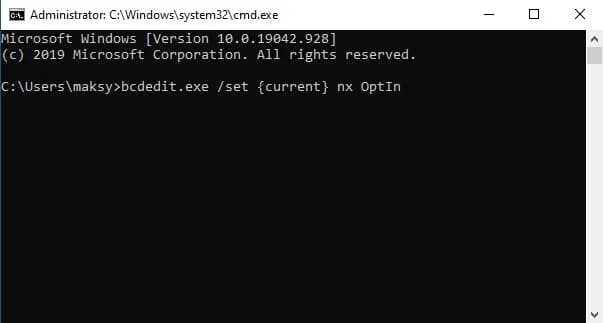
This command will enable the DEP mode but the program, which requires the disabled DEP mode, can stop working.
This issue can be solved easily:
- Open «Control Panel» - «System» - «Advanced System Settings» in Windows
- Press the button «Settings» in the «Performance» section in the opened window
- Choose the tab «Data Execution Prevention»
- Enable the point «Turn on DEP for all programs and services except those I select»
After that, click on the button «Add» and specify all programs, which should work with the disabled DEP mode.
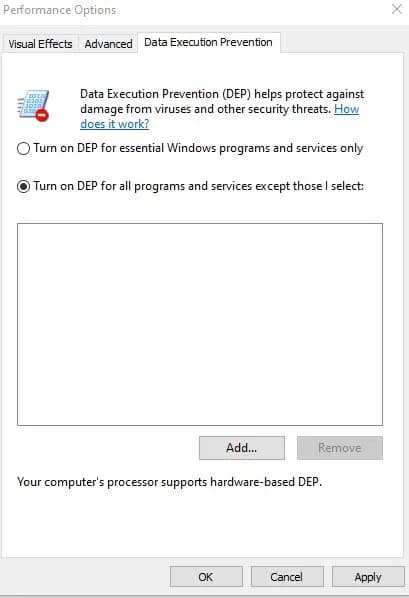
12. Technical malfunctions on Steam
There are situations when a malfunction happens on Steam, due to which no one can log in or there are massive VAC errors (server maintenance, server malfunctions, issues with cloud access to the domain, etc). In this case, you will need just to wait a bit until the service starts working again. The service https://steamstat.us/ can be used to monitor access to Steam.
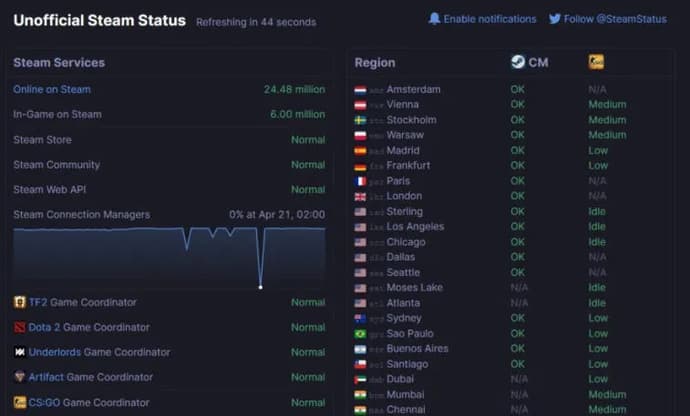
13. Reinstalling a game or Steam
The most radical way is to reinstall a game on Steam or fully install Steam. In order to fully uninstall Steam, it is better to use the special software, which, besides uninstalling the program, will clean all information about it in cash, temporary files, and the register (for example, Uninstall Tool).
If you have questions or can offer the other solutions to the problem with the message «VAC was unable to verify your game session», write it in the comment section.

Yuriy Sheremet – Expert in mobile gaming and esports among shooters and MOBA games.
At EGamersWorld, Yuriy, as in 2020 when he joined the portal, works with content, albeit with adjustments to his area of responsibility.
 When Does the New ARC Raiders Season Come Out?Cold Snap brings winter maps, new enemies, and a refreshed Raider Deck to ARC Raiders this December.
When Does the New ARC Raiders Season Come Out?Cold Snap brings winter maps, new enemies, and a refreshed Raider Deck to ARC Raiders this December. Dreglord: Nightreign New Boss GuideDreglord stands as Nightreign’s most punishing foe, demanding precise movement, controlled aggression, and a build tuned for pressure under chaotic conditions.
Dreglord: Nightreign New Boss GuideDreglord stands as Nightreign’s most punishing foe, demanding precise movement, controlled aggression, and a build tuned for pressure under chaotic conditions.
 Balancers: Nightering New Boss GuideBalancers set the pace for Nightreign’s combat demands, opening a multi-target fight where spacing, timing, and pressure decide whether a run advances or collapses under the revived group’s scale.
Balancers: Nightering New Boss GuideBalancers set the pace for Nightreign’s combat demands, opening a multi-target fight where spacing, timing, and pressure decide whether a run advances or collapses under the revived group’s scale.
 Where to Farm the Wolf Pack Blueprint in ARC RaidersDiscover the most reliable way to farm the Wolf Pack Blueprint in ARC Raiders. Learn why night raids matter, where to search, and how to maximize your drop chances.
Where to Farm the Wolf Pack Blueprint in ARC RaidersDiscover the most reliable way to farm the Wolf Pack Blueprint in ARC Raiders. Learn why night raids matter, where to search, and how to maximize your drop chances.


