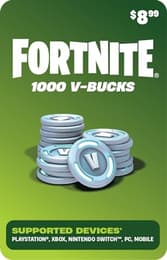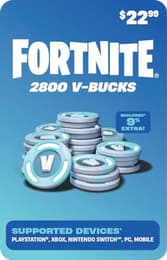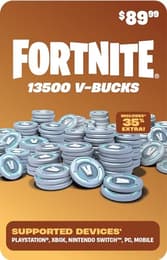Quick Guide: How To Play Fortnite On a School Chromebook

Cloud gaming is one of the most powerful features of modern gaming, allowing anyone to join the community of players experiencing top-tier AAA titles — the same ones leading charts and dominating discussions.
In simple terms, cloud gaming lets you play demanding games on devices that aren't powerful at all. So, if you're wondering how to play Fortnite on a Chromebook, this guide has you covered.
Fortnite Cloud Gaming Guide: Step-by-step
Yup, it’s totally possible — you can run Fortnite on your Chromebook. Thanks to cloud gaming, you don’t need a beefy rig or a GPU the size of your wallet. You’re just streaming the game from the cloud, and all your Chromebook has to do is keep up with a solid internet connection.
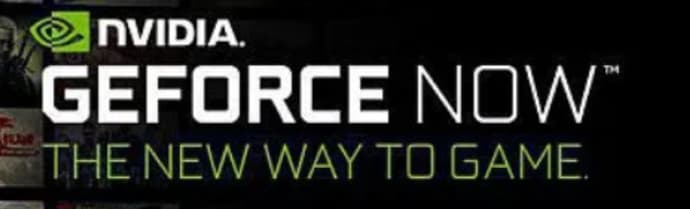
Method 1: GeForce NOW
If you're going for the easiest and most stable way to play Fortnite on a Chromebook, GeForce NOW is your go-to. It’s NVIDIA’s cloud gaming service, and it's basically like renting a high-end gaming PC in the cloud. You just log in and play — your Chromebook is just along for the ride.
| Step | Action |
| 1 | Create a GeForce NOW account on the official site. The free tier is enough for Fortnite, but a paid option gives better visuals and faster access. |
| 2 | Install the GeForce NOW web app: open Chrome, go to the site, click the three-dot menu, and hit "Install GeForce NOW." |
| 3 | Link your Epic Games account by launching the app, finding Fortnite, and signing in when prompted. |
| 4 | Start playing Fortnite through the app. With stable internet (100 Mbps or higher), gameplay is smooth and lag-free. |
This is one of the leading — and in our opinion, currently the best — services for playing Fortnite on a Chromebook. Head over to the official GeForce NOW website and explore the different subscription plans. The free tier lets you play for one hour a day, which is more than enough to test the waters and decide whether it’s worth upgrading to a premium plan.
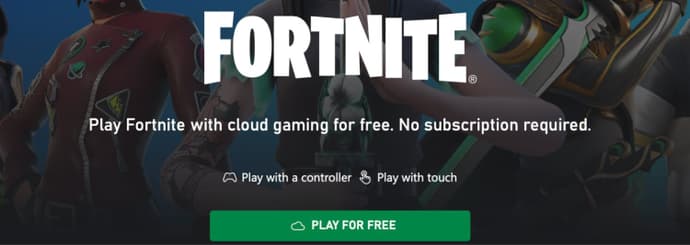
Method 2: Xbox Cloud Gaming (if you’re more of a Microsoft fan)
This one’s a solid backup, and good news — no subscription needed here either. Xbox Cloud Gaming lets you play Fortnite straight from your browser.
| Step | Action |
| 1 | Open Chrome and go to xbox.com/play, then log in to your Microsoft account (or create one). |
| 2 | Launch Fortnite directly in the browser from the game catalog. |
A solid alternative if, for any reason, the first option didn’t quite work for you. Head over to the Xbox website, which is still in beta mode. Good luck and have fun!

A Few Extra Tips Before You Drop In
Before you jump into Fortnite on your Chromebook, make sure you’ve got a stable internet connection, a comfortable setup, and maybe even a controller ready. Cloud gaming works best when your Wi-Fi isn’t acting up, and trust me, smooth gameplay makes all the difference when you're down to the final few.
| Internet Speed | Below 100 Mbps may result in lag or poor visuals. |
| Cloud Services | Any cloud gaming platform that supports Fortnite works, but GeForce NOW and Xbox Cloud are Chromebook-friendly. |
| Paid vs Free | Free tiers are great, but paid plans offer better performance and shorter wait times — a good choice if you play a lot. |
That’s it! Fortnite on a Chromebook is totally doable — no need to sell a kidney for a gaming PC. Just log in, connect your account, and queue up for that Victory Royale.

How to play other games on a Chromebook?
To play any high-end games on a Chromebook, you’ll need to rely on cloud gaming. Services like NVIDIA GeForce NOW let you stream games directly to your Chromebook, provided you have a fast and stable internet connection — and, in most cases, an active subscription.
In other words, if you can play Fortnite on a Chromebook, you can play other games the same way.

Is it worth playing Fortnite on a Chromebook?
Honestly? Not really. You’d be better off playing a game of chess, reading an article, or even better, flipping through a paper book. Make yourself a cup of hot water and relax for a bit...
That said, if a Chromebook is your only option, then cloud gaming is your best (and only) bet. Chromebooks aren't built for gaming, but if you’ve got a stable and fast internet connection, you can make it work. Whether it’s worth it, though — that depends entirely on how badly you want to play.

Vitalii Diakiv writes gaming blogs and guides, focusing on the latest announcements and games matched with pop-cultural phenomena. Second, he covers esports events Counter-Strike 2, Marvel Rivals, League of Legends, and others.
 Best CS2 Teams in 2025CS2 in 2025 delivered elite competition with two Majors, shocking results, and standout teams. Discover the top 10 teams and their impact on the season.
Best CS2 Teams in 2025CS2 in 2025 delivered elite competition with two Majors, shocking results, and standout teams. Discover the top 10 teams and their impact on the season. LoL Media Teams: The Defining Esports Trend of 2026Explore the top LoL Media Teams of 2026. From Los Ratones in LEC Versus to French Flair, see how these organizations use streamer influence to dominate viewership and the professional scene.
LoL Media Teams: The Defining Esports Trend of 2026Explore the top LoL Media Teams of 2026. From Los Ratones in LEC Versus to French Flair, see how these organizations use streamer influence to dominate viewership and the professional scene. New Witcher 3 DLC: A Potential Story Bridge to The Witcher 4Will Ciri return in a new Witcher 3 DLC? Read about the rumored May 2026 expansion, its impact on the series' endings, and its role as a narrative link to the upcoming Witcher 4 saga.
New Witcher 3 DLC: A Potential Story Bridge to The Witcher 4Will Ciri return in a new Witcher 3 DLC? Read about the rumored May 2026 expansion, its impact on the series' endings, and its role as a narrative link to the upcoming Witcher 4 saga. How Donk Threw the 2025 SeasonAfter early domination and major victories, donk’s 2025 season with Team Spirit slowly lost momentum, turning a great year into one that felt unfinished.
How Donk Threw the 2025 SeasonAfter early domination and major victories, donk’s 2025 season with Team Spirit slowly lost momentum, turning a great year into one that felt unfinished.