
Lists of Schedule 1 Consoles Commands
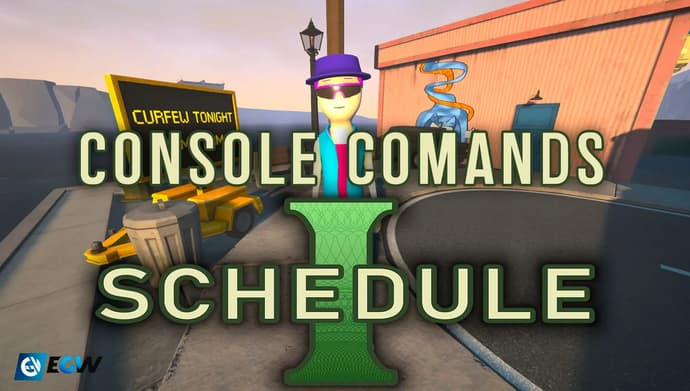
When you start your journey in Schedule 1, the game throws you right into the harsh rules of the streets. A burned-down trailer, an unfamiliar city, a couple hundred bucks from Uncle Nelson, and his bits of advice — that’s all you’ve got on your path to becoming the king of this town. And truth be told, it’s no easy task. Progress can feel slow and even a bit tedious. So in this blog, I’ll walk you through all the ways to speed things up using console commands — and everything you need to know about how they work.
How to Use Console Commands in Schedule 1
Back when only the demo version was available, accessing the console required downloading third-party software. But now, it’s quick and easy — all you have to do is open the in-game settings.
To activate the console, first launch the campaign. As soon as you gain control of your character, you can follow these simple steps to set up the console.
- Press ESC to open the Pause Menu
- Go to Settings (the second option under Resume)
- In the Game tab, enable Console Commands by checking the appropriate box
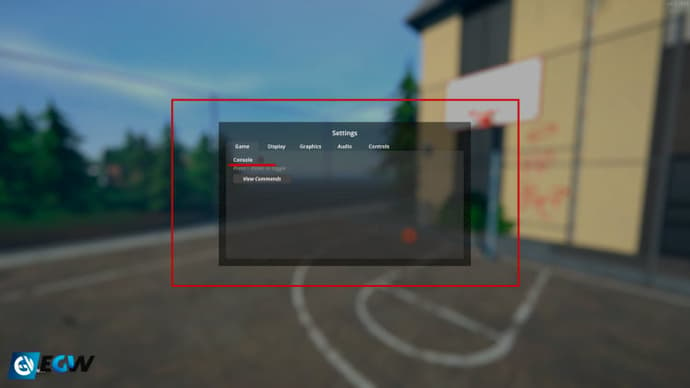
- Close the Pause Menu
- Press the tilde (~) key to open the console
- Type the desired command into the bar at the top of the screen
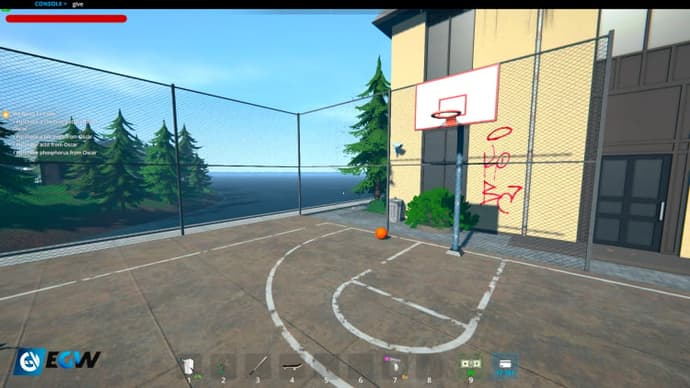
- Press Enter to activate the cheat!
The console will help you fine-tune your controls and also give you the ability to make the game a bit easier.
List of Console Commands
Now that we’ve figured out how to enable the console, the next question is — what do you actually type into it? When setting up the console in-game, you’ll see a button labeled “View Commands” — you can click it to see a full list of available commands.
Below, I’ve already highlighted all the commands for you, along with examples of how to use them in the game.
| Console Command | In-Game Description | In-Game Example |
| sethealth | Sets the player's health to the specified amount | sethealth 75 |
| changecash | Changes the player's cash balance by the specified amount | changecash 12000 |
| give | Gives the player the specified item. Optionally specify a quantity | give blueberry 10 |
| save | Forces a save | save |
| clearinventory | Clears the player's inventory | clearinventory |
| teleport | Teleports the player to the specified location | teleport hideout |
| setjumpforce | Sets the player's jump force multiplier | setjumpforce 1.5 |
| set movespeed | Sets the player's move speed multiplier | setmovespeed 2 |
| settime | Sets the time of day to the specified 24-hour time | settime 1130 |
| addxp | Adds the specified amount of experience points | addxp 250 |
| spawnvehicle | Spawns a vehicle at the player's location | spawnvehicle van |
| setstaminareserve | Sets the player's stamina reserve (default 100) | setstaminareserve 300 |
| raisewanted | Raises the player's wanted level | raisewanted |
| lowerwanted | Lowers the player's wanted level | lowerwanted |
| clearwanted | Clears the player's wanted level | clearwanted |
| packageproduct | Packages the equipped product with the specified packaging | packageproduct bag |
| setemotion | Sets the facial expression of the player's avatar | setemotion serious |
| settimescale | Sets the time scale. Default is 1 | settimescale 0.5 |
| growplants | Sets ALL plants in the world fully grown | growplants |
| setlawintensity | Sets law enforcement intensity from 0 to 10 | setlawintensity 3 |
| setquality | Sets the quality of the currently equipped item | setquality premium |
| setowned | Sets the specified property or business as owned | setowned greenhouse |
| setdiscovered | Sets the specified product as discovered | setdiscovered hazeberry |
| addemployee | Adds an employee of the specified type to the given property | addemployee seller shop |
| setunlocked | Unlocks the given NPC | setunlock npc_03 |
| setqueststate | Sets the state of the specified quest | setqueststate starterquest 2 |
| setquesentrystate | Sets the state of the specified quest entry | setquestentrystate starterquest 1 1 |
| freecam | Toggles free cam mode | freecam |
| setvar | Sets the value of the specified variable | setvar harvestrate 1.2 |
| bind | Binds the given key to the given command | bind f 'changecash 1000' |
| unbind | Removes the given bind | unbind f |
| clearbinds | Clears ALL binds | clearbinds |
| showfps | Shows FPS label | showfps |
| hidefps | Hides FPS label | hidefps |
| disable | Disables the specified GameObject | disable camera |
| enable | Enables the specified GameObject | enable camera |
| endtutorial | Ends the tutorial immediately | endtutorial |
| disablenpcasset | Disables the given asset under all NPCs | disablenpcasset hands |
| hideui | Hides all on-screen UI | hideui |
Should You Use Console Commands in Schedule 1?
Most of these commands will make your gameplay much easier — and, honestly, way more fun. After playing for a while, the game can start to feel a bit tiring. You’re constantly juggling tasks — from cooking product to cleaning up — and that kind of routine might push some players away. Console commands help you skip over the parts you don’t enjoy and just have fun with the game.
But is it fair? Why not? This is a co-op game with friends, and the main goal is to have a good time.And I’ve already covered How To Play Schedule 1 Co-Op earlier in this blog. The only thing standing in your way is your own decision — or maybe your friends’ — not to use them. So go ahead, use the commands, enjoy the ride, and good luck becoming the top dealer in town.

Kirill is a writer of articles and blogs at eGamersWorld, having joined the team in 2024. His primary focus is analytics and crafting content about esports. With years of experience in gaming, Kirill brings deep industry insights to deliver high-quality and engaging materials.
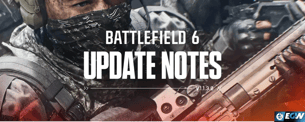 What’s New in Winter Offensive: Battlefield 6 Update 1.1.3.0Winter Offensive 1.1.3.0 brings a snowy map, new weapon, and improved gameplay to Battlefield 6.
What’s New in Winter Offensive: Battlefield 6 Update 1.1.3.0Winter Offensive 1.1.3.0 brings a snowy map, new weapon, and improved gameplay to Battlefield 6. The Game Awards 2025 Date And Time WorldwideTGA 2025 date and time confirmed for a global live show streamed across major platforms.
The Game Awards 2025 Date And Time WorldwideTGA 2025 date and time confirmed for a global live show streamed across major platforms.
 StarLadder Budapest Major 2025 – Playoff Pick’em: Predictions & OpinionsStarLadder Budapest Major 2025 Playoff Pick’Em guide: bracket predictions, expert opinions, and key tips to help you earn the coveted Diamond Coin.
StarLadder Budapest Major 2025 – Playoff Pick’em: Predictions & OpinionsStarLadder Budapest Major 2025 Playoff Pick’Em guide: bracket predictions, expert opinions, and key tips to help you earn the coveted Diamond Coin. Steal a Brainrot Winter Hour Event Christmas Brainrots and How To Get ThemDiscover all Christmas Brainrots in the Steal a Brainrot Winter Hour Event and how to get them.
Steal a Brainrot Winter Hour Event Christmas Brainrots and How To Get ThemDiscover all Christmas Brainrots in the Steal a Brainrot Winter Hour Event and how to get them.


