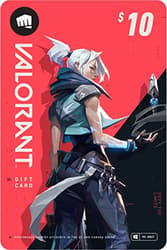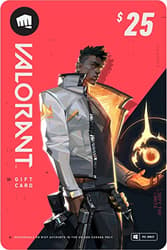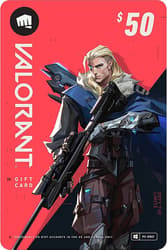How To Uninstall VALORANT From PC and MAC in 2024: Full Guide
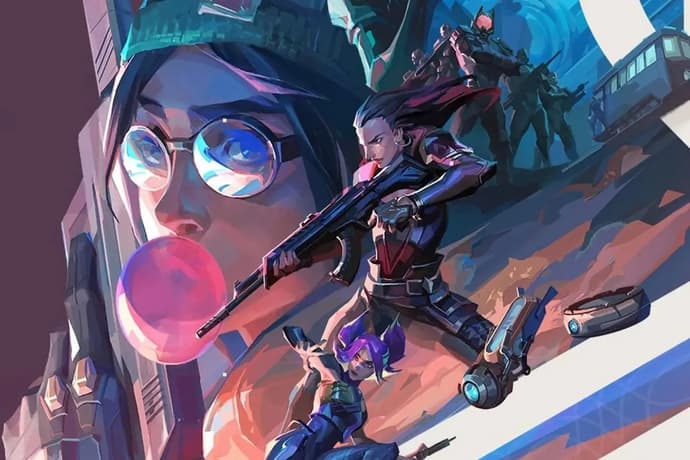
VALORANT is a dynamic, colourful, memorable and popular team-based FPS shooter created by Riot Games. And even all of the above-mentioned scales of the game can not insure its players from burnout and the desire to remove VALORANT from their computers forever, or at least for a while.
It would seem that nothing complicated in the process of uninstalling the game can not be. All you need to do is go to the control panel and click the "Uninstall" button. Except that's not always how it works with VALORANT.
If you've ever wondered how to uninstall VALORANT from your computer, you've come to the right place. In this comprehensive guide, you will learn how to remove VALORANT from PC and MAC, and if necessary - how to restore the game.
Why can't I uninstall Valorant?
Above, we mentioned that it could be hard successfully remove VALORANT from your device easily. It's all about the Riot Vanguard anti cheat, which can block the process of uninstalling the game. Most often it is the primary reason why you can't remove VALORANT from your computer.
So, before we finally uninstall VALORANT, we need to disable Vanguard anti cheat system and uninstall Riot Vanguard.
How to uninstall Riot Vanguard from your PC
Before we before we get to the question "How to uninstall VALORANT" we need to say goodbye to Riot Vanguard. To make this you need to find Riot vanguard folder on your machine. The easiest way to locate riot Vanguard is to search for a folder using the search bar. Here's what to do:
- First of all we recommend exit Vanguard by right click on vanguard icon in the lower left corner of the main screen and choose "Exit Vanguard";
- Now right click Search bar and type "Apps & Features";
- In the pop-up window look for Riot Vanguard;
- After you locate VALORANT anti cheat software on your PC press on three vertical dots on Riot Vanguard icon and click "Uninstall";
- After things are done restart your PC.
For now you are done with Vanguard. On this point you cannot more play Riot Games Shooter because it requires Vanguard anti cheat software on your PC. And it's great because we are here to completely remove VALORANT from our machine.
Once you deleted Vanguard its time to uninstall VALORANT itself. Lets find how to do it bellow.
How to uninstall Valorant on Windows
Even though sometimes VALORANT can't be simply uninstalled in the uninstall panel or from the command line, the process of uninstalling the reference shooter from Riot Games is still very clear. To uninstall VALORANT All you need to do is follow the guide below step by step:
- Right-click on the Vanguard logo in the bottom-right corner of the taskbar and select the "Exit Vanguard" option;
- Next, go to "Control Panel" and there find the "Programs" tab;
- Go to the "Programs" section by left-clicking and find VALORANT in the list of uninstalled programs;
- Select "Uninstall" below VALORANT.
After you uninstall VALORANT from your PC, it is recommended to double-check if everything went smoothly. To do this, go to the Riot Games folder on your computer (you can search for it) and delete the VALORANT folder inside it, if there is still one, to clean leftover files if such still exist on your PC.
Now everything is ready. By performing a chain of simple actions you got rid of VALORANT on your PC.
How to uninstall VALORANT on MAC
If you are using Windows MAC and wondering how to uninstall VALORANT from your device, there is a solution for you, or even several solutions. Lets start uninstalling VALORANT with option #1:
- Open the Applications folder on your device;
- In the window that appears, look for the "VALORANT" program;
- Press and hold the cursor on the "VALORANT" icon;
- Now move the program icon to the "Trash";
- Once you have sent VALORANT to the "Recycle Bin", empty the recycle bin: right-click on the "Recycle Bin" icon and select "Empty Recycle Bin".
The second method to uninstall VALORANT from MAC requires the use of Launchpad. If this is about you, then follow these steps:
- Open Launchpad on your device;
- Locate the VALORANT icon and pinch it;
- After a while, the icon will start shaking and an "X" icon will appear in its upper right corner;
- Click on the "X".
You should now be all set. In any case, we recommend double-checking your device for the VALORANT folder. To do this, open "Search", click "Go", and go to "Library" -/Library/Application Support/. If the VALORANT folder is still there, delete it to completely remove VALORANT system tray from your device.
How do I reinstall VALORANT?
Often the reason for deleting a game, including VALORANT, is a nervous breakdown. You may have lost 5 games in a row on calibration, your teammates bought 4 Operators, which definitely hits morale. If you deleted VALORANT in a fit of emotion and want to continue your journey to Radiant again, you can always reinstall VALORANT. Doing so is even easier than uninstalling it:
- Go to the official VALORANT website;
- Click on the "Play for free" icon;
- Log in to your Riot account (or create a new one).
- Click the download button.
That's it. Now you know how to get the game back on your device after it has been deleted. Don't forget to check out our VALORANT section for other useful guides and articles on VALORANT.

Yuriy Sheremet – Expert in mobile gaming and esports among shooters and MOBA games.
At EGamersWorld, Yuriy, as in 2020 when he joined the portal, works with content, albeit with adjustments to his area of responsibility.
 When Does the New ARC Raiders Season Come Out?Cold Snap brings winter maps, new enemies, and a refreshed Raider Deck to ARC Raiders this December.
When Does the New ARC Raiders Season Come Out?Cold Snap brings winter maps, new enemies, and a refreshed Raider Deck to ARC Raiders this December. Dreglord: Nightreign New Boss GuideDreglord stands as Nightreign’s most punishing foe, demanding precise movement, controlled aggression, and a build tuned for pressure under chaotic conditions.
Dreglord: Nightreign New Boss GuideDreglord stands as Nightreign’s most punishing foe, demanding precise movement, controlled aggression, and a build tuned for pressure under chaotic conditions.
 Balancers: Nightering New Boss GuideBalancers set the pace for Nightreign’s combat demands, opening a multi-target fight where spacing, timing, and pressure decide whether a run advances or collapses under the revived group’s scale.
Balancers: Nightering New Boss GuideBalancers set the pace for Nightreign’s combat demands, opening a multi-target fight where spacing, timing, and pressure decide whether a run advances or collapses under the revived group’s scale.
 Where to Farm the Wolf Pack Blueprint in ARC RaidersDiscover the most reliable way to farm the Wolf Pack Blueprint in ARC Raiders. Learn why night raids matter, where to search, and how to maximize your drop chances.
Where to Farm the Wolf Pack Blueprint in ARC RaidersDiscover the most reliable way to farm the Wolf Pack Blueprint in ARC Raiders. Learn why night raids matter, where to search, and how to maximize your drop chances.