
Best Apex Legends Sensitivity Settings for 2025
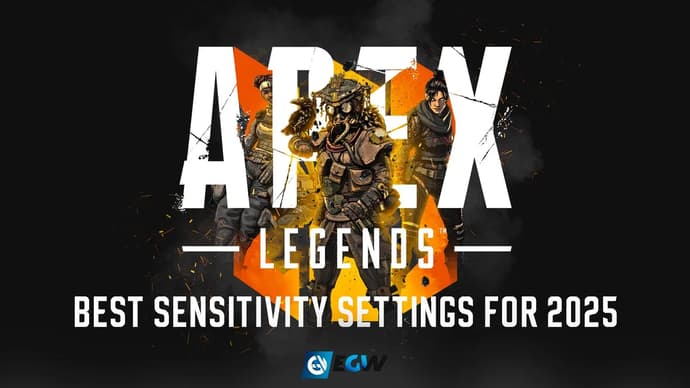
Apex Legends is a battle royale shooter that has won the hearts of many players with its dynamic and diverse gameplay. Like any shooter, Apex Legends requires good aim, and for that, you need to play with an optimal sensitivity setting. But how do you determine which sensitivity suits you best, and what should you pay attention to when adjusting it? Habit also plays an important role, so today we’ll discuss the Apex Legends sens converter and take a detailed look at mouse sensitivity settings in Apex Legends.
What is the Best Mouse Sensitive for Apex Legends?

If we talk about the Best Mouse Sensitivity for Apex Legends, I believe that there isn’t a single "best" setting. Mouse sensitivity in Apex Legends, as in any shooter, is purely individual. Every player has their own preferences depending on their playstyle, chosen legend, combat positioning, and habits.
If you play aggressive legends like Octane or Wraith and enjoy fast movement, sharp engagements, and frequent close-range fights, low sensitivity might be a disadvantage. Since player movement speeds up significantly in close combat, it's better to use a sensitivity range of 2.0–3.5 (on 400–800 DPI) to react faster, switch aim quickly, and be able to strafe in the right direction at any moment.
Snipers and those who prefer long-range fights (for example, when playing Caustic or Wattson) prioritize accuracy. In this case, a low sensitivity (1.0–2.0 on 400 DPI) is recommended, as it helps control spray or single shots while keeping your aim steady. It also reduces scope jitter, which can interfere with aiming at long distances.
If you prefer a more versatile playstyle and often switch between different ranges, a sensitivity of 1.5–2.5 (on 800 DPI) is considered a comfortable balance between accuracy and speed.
But as I mentioned earlier, this is all highly individual. Some players, like me, are used to playing on low sensitivity regardless of their role or position in the team. Since I originally played CS, I used a Mouse Sensitivity Calculator to transfer my mouse settings, which was really useful—I highly recommend it.
Maybe my conservative approach has sometimes been a drawback, but ultimately, I feel comfortable playing this way. Changing a habit that has been built over years would take a long time, and there’s no guarantee it would improve my gameplay. So the most important thing is that you feel comfortable.
How To Change Mouse Sensitive in Apex Legends
There are several ways to adjust mouse sensitivity in Apex Legends.
The easiest way – through in-game settings:
- Open Apex Legends and go to Settings (gear icon in the bottom right corner).
- Navigate to the Mouse/Keyboard tab.
- Find the Mouse Sensitivity slider and adjust it to your preference.
- If you need to change ADS sensitivity, modify the ADS Mouse Sensitivity setting.
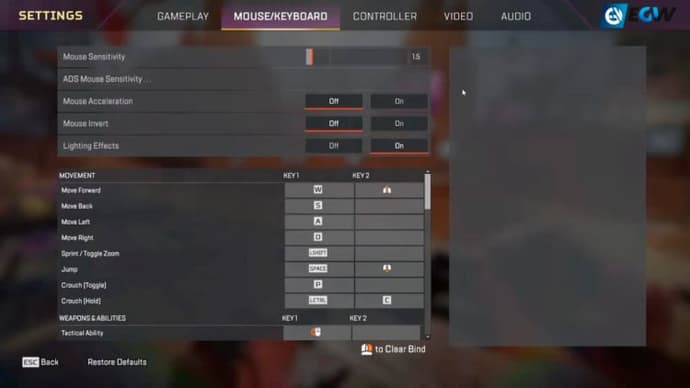
A more precise but slightly more complex method:
The next method provides more accuracy but requires a bit more effort.
Changing Sensitivity Through Launch Options:
- Open Steam or EA App.
- Go to your Library and find Apex Legends.
- Right-click on the game and select Properties.
- In the Launch Options section, add the command: +m_sensitivity X, replacing X with your desired value (e.g., 2.0).
- Close the window and launch the game.
However, in most cases, the in-game settings are sufficient, so this method serves as an alternative option.
And the third method, one of the most relevant for players who frequently play shooters and have developed certain habits, is the Apex Legends sens converter. From any shooter, whether it's CS or Valorant, you can transfer your settings and jump straight into the game.
Apex Legends Pros Mouse Sensitive Settings

When I used to play CS 1.6, we often copied the settings of professional players. You always want to be closer to your favorite player and play like them. Settings can partially help with that. Here’s an example of mouse sensitivity settings from some professional players.
Of course, let’s check the information on mouse sensitivity settings for professional Apex Legends players. Below is a table with updated data:
| Player | DPI | In-Game Sensitivity | ADS Multiplier | eDPI |
| Hardecki | 400 | 1.2 | 1.0 | 480 |
| 9impulse | 800 | 1.2 | 1.0 | 960 |
| Monsoon | 800 | 0.8 | 1.0 | 640 |
| HisWattson | 800 | 1.54 | 1.0 | 1232 |
| Yuki | 800 | 1.5 | 0.9 | 1200 |
| Hakis | 1600 | 1.2 | 1.0 | 1920 |
| Dropped | 400 | 2.1 | 1.0 | 840 |
| SkittleCakes | 1600 | 2.7 | 1.0 | 4320 |
| Reps | 800 | 1.1 | 1.0 | 880 |
| ImperialHal | 800 | 1.1 | 1.0 | 880 |
| shroud | 800 | 1.5 | 1.0 | 1200 |
| aceu | 800 | 1.2 | 1.0 | 960 |
Professional players are pros for a reason—they have spent years refining their skills, developing certain habits automatically. As you can see from the list, some players don’t play only Apex, and this is where the Apex Legends sens converter comes in handy. Even the slightest change is highly noticeable for such skilled players and can negatively affect their aim. That’s why this method is one of the most effective and fastest ways to adjust mouse sensitivity.
How to Determine Which Sensitivity Suits You?
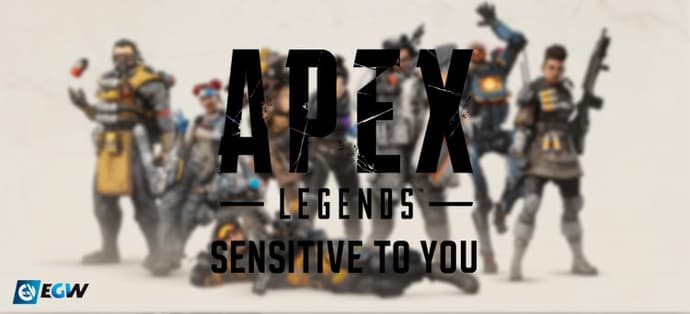
Determining the most comfortable mouse sensitivity is a very delicate and personal matter. The best approach is to rely on comfort and experience. Don’t be afraid to experiment on your own or try professional players’ settings. This way, you can find the optimal sensitivity for your gameplay.
A small recommendation—avoid changing your sensitivity too often, as it will negatively impact your performance. Try a few settings that feel at least somewhat comfortable or ones you’d like to practice with, and play with them for at least a couple of weeks. Only then will you truly understand whether that sensitivity suits you or not.

Kirill is a writer of articles and blogs at eGamersWorld, having joined the team in 2024. His primary focus is analytics and crafting content about esports. With years of experience in gaming, Kirill brings deep industry insights to deliver high-quality and engaging materials.
 Should You Do an Expedition in ARC Raiders?ARC Raiders Expeditions let you reset your character for long-term rewards. Find out what to keep, lose, and how to prepare for the December 17–22, 2025 wipe.
Should You Do an Expedition in ARC Raiders?ARC Raiders Expeditions let you reset your character for long-term rewards. Find out what to keep, lose, and how to prepare for the December 17–22, 2025 wipe.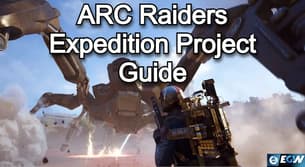 ARC Raiders Expedition Project Guide: Exploitation of the Wipe SystemARC Raiders launches the Expedition Project — voluntary wipes that let players start fresh while keeping cosmetics and achievements. The first reset is scheduled for December 21, 2025.
ARC Raiders Expedition Project Guide: Exploitation of the Wipe SystemARC Raiders launches the Expedition Project — voluntary wipes that let players start fresh while keeping cosmetics and achievements. The first reset is scheduled for December 21, 2025. Fortnite OG Season 7 Battle Pass OverviewFortnite OG Season 7 Battle Pass returns with winter POIs, aircraft, a time-gated OG Pass, and classic Chapter 1 rewards.
Fortnite OG Season 7 Battle Pass OverviewFortnite OG Season 7 Battle Pass returns with winter POIs, aircraft, a time-gated OG Pass, and classic Chapter 1 rewards.
 Results of Day 3 of the StarLadder Budapest Major 2025 Playoffs and Grand Final PreviewDay 3 of the StarLadder Budapest Major 2025 playoffs saw Vitality defeat Team Spirit 2:0 and FaZe Clan edge out NAVI 2:1, setting up an epic grand final showdown.
Results of Day 3 of the StarLadder Budapest Major 2025 Playoffs and Grand Final PreviewDay 3 of the StarLadder Budapest Major 2025 playoffs saw Vitality defeat Team Spirit 2:0 and FaZe Clan edge out NAVI 2:1, setting up an epic grand final showdown.


