
How to Talk in CS2: Complete Voice Chat Guide
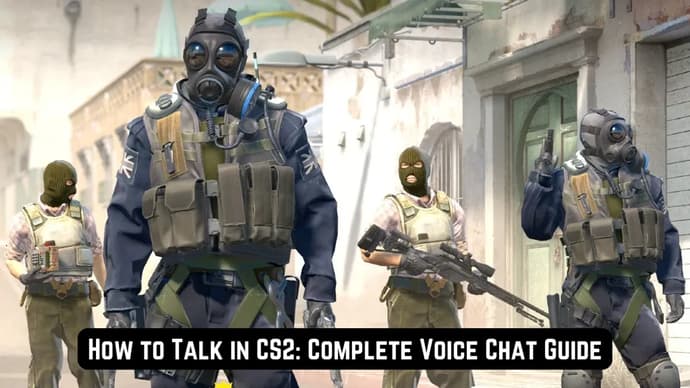
In Counter-Strike 2, as in many other esports disciplines, team communication is one of the key aspects of success. It directly impacts your positional play on the map, strategies, and information about the enemy's location. So, if you learn how to talk in CS2, you can significantly improve your skills and climb the ranks. In this article, we’ll provide you with a Complete Voice Chat Guide, covering everything from enabling your microphone to choosing the best settings.
How to Set Microphone Device in CS2

The first step is setting up your microphone. You’ll need either a dedicated microphone or a headset with a built-in mic. Follow these instructions to configure your device and learn how to talk in CS2:
Check Your Hardware:
- Ensure your microphone is connected and functioning properly. Test it on your device before launching CS2.
Configure in Windows/Mac:
- Connect your device to your PC or laptop.
- Open the "Sound Settings" on your device.
- In the "Input" section, select your desired microphone.
- In the "Output" section, choose the device where the audio will play.
Set Up in CS2:
- Open the game.
- Go to Settings > Audio > Microphone.
- Under Voice Input Audio Device, select your microphone.
- Save the settings.
By completing these steps, you've taken the first step toward understanding how to use voice chat in cs. Proper microphone configuration also helps you avoid technical issues that might disrupt communication during gameplay.
CS2: Enable Mic and Set Key
The next and equally important step is setting up the Counter-Strike mic key. To enable the microphone in the game, follow these steps:
Cs2 Mic Modes
- Go to Settings > Audio.
- Select "Enable Voice" from the drop-down menu. Press to Use Mic
- Go to Settings > Keyboard/Mouse.
- On the Use Mic line, click on the box at the right end of the line
- Finally, press the key you want to enable your mic with.
- Save the settings.
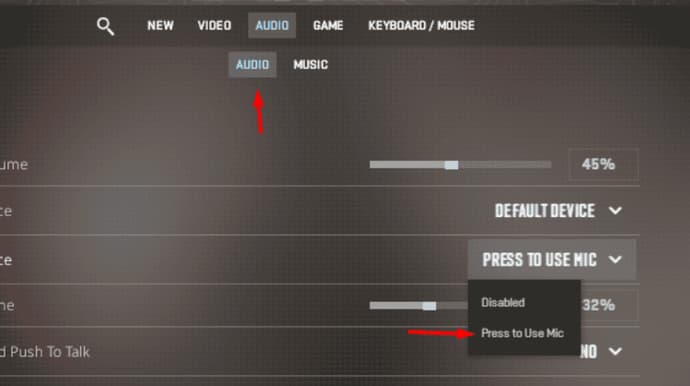
Push to Talk CS2 settings
Next, it’s important to set up the push to talk cs2 function for added convenience. Stay in the settings menu and follow these steps:
- Click on the "Keyboard/Mouse" tab at the top of the settings menu.
- Click on "Communication Options" (under the "Keyboard/Mouse" tab).
- Click on the box to the right of "Use Mic" and press the key you want to assign to your microphone.
If you’ve done everything correctly, pressing the assigned key in the game will allow you to communicate with other players.
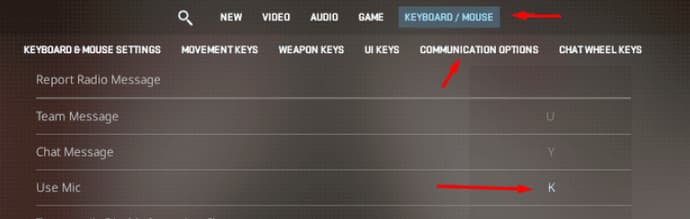
Conclusion
Bringing all the facts together, it’s clear that the communication system in CS2 is well-designed and allows players to fully customize the experience to their preferences. In this article, we’ve provided you with a precise guide on how to use mic in CS2, covering everything from connecting your microphone to configuring in-game settings.
It’s worth noting that if you follow our instructions, this will be one of the key steps toward success in Counter-Strike 2. Don’t let poor communication hold you back—start using voice chat effectively in CS2 today!

Ostapchuk Dmytro – writer at EGamersWorld, ESports & Gaming Specialist
Dmytro started working at EGamersWorld in 2024 as a writer and later became a blog editor. His main focus is on esports disciplines Dota 2 and CS2. His tasks include finding topics that interest EGamersWorld readers and covering game updates, their features, and major esports tournaments.
Dmytro has recently begun working in this field, so he is learning a lot and making noticeable progress in this direction.
 StarLadder Budapest Major 2025 Stage 3 Results and Playoff ScheduleThe third stage of the StarLadder Budapest Major 2025 is complete—see the key results, biggest surprises, and the full playoff schedule before the final clashes in Budapest.
StarLadder Budapest Major 2025 Stage 3 Results and Playoff ScheduleThe third stage of the StarLadder Budapest Major 2025 is complete—see the key results, biggest surprises, and the full playoff schedule before the final clashes in Budapest.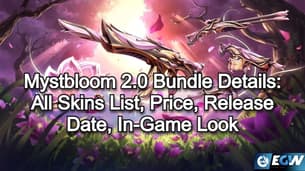 Mystbloom 2.0 Bundle Details: All Skins List, Price, Release Date, In-Game LookMystbloom 2.0 continues the floral / “bloom” theme, keeping the petal-like shapes and seasonal colour palette that defined the first collection.
Mystbloom 2.0 Bundle Details: All Skins List, Price, Release Date, In-Game LookMystbloom 2.0 continues the floral / “bloom” theme, keeping the petal-like shapes and seasonal colour palette that defined the first collection. Dota 2 DreamLeague Season 27 OverviewDiscover everything about DreamLeague Season 27: schedule, format, participating teams, and the $1,000,000 prize pool.
Dota 2 DreamLeague Season 27 OverviewDiscover everything about DreamLeague Season 27: schedule, format, participating teams, and the $1,000,000 prize pool. When Does the New ARC Raiders Season Come Out?Cold Snap brings winter maps, new enemies, and a refreshed Raider Deck to ARC Raiders this December.
When Does the New ARC Raiders Season Come Out?Cold Snap brings winter maps, new enemies, and a refreshed Raider Deck to ARC Raiders this December.


