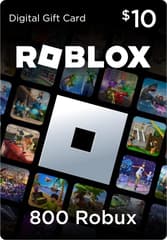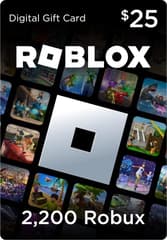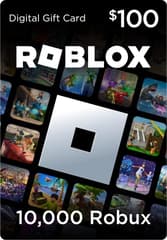How to Enable Voice Chat in Roblox
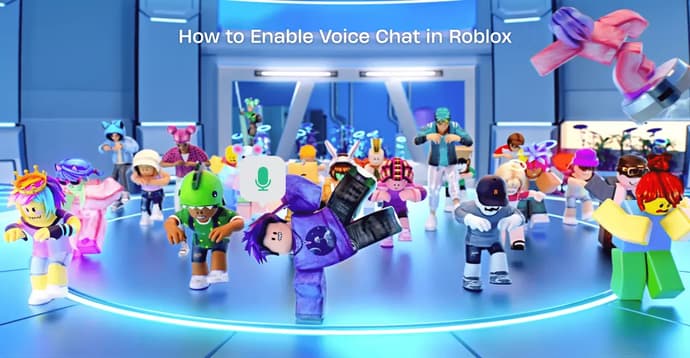
Roblox is one of the most popular gaming platforms with several million active players online, so voice chat is one of the most requested features. With it, you can share information faster and communicate with other players, making the gameplay more interactive. No matter which Roblox genre you play, enabling voice chat can significantly improve teamwork and fun. In this blog, we will tell you how to enable voice chat in Roblox safely and correctly.
What Is Roblox Voice Chat?
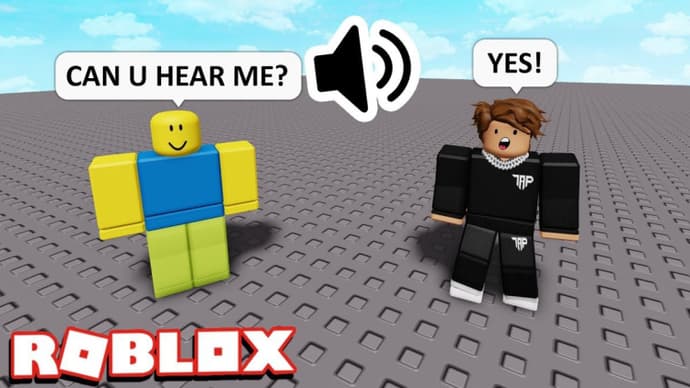
The voice chat feature is well-known to all gamers since it exists in almost every modern game. Simply put, it is an in-game communication function that allows you to talk directly through microphones. Unlike the standard text chat, voice chat allows natural conversation, enabling more precise communication and adding realism. In Roblox, the system works with proximity detection: you hear players who are closer to your character in the game, which makes it stand out from other games.
Requirements to Enable Voice Chat in Roblox
By default, the voice chat feature in Roblox is not enabled, and you need to meet certain requirements for it to become available. Here are the requirements to enable voice chat in Roblox:
- Age Verification – You must be at least 13 years old. Roblox requires age verification using a phone number or a verified ID.
- Verified Account – Your Roblox account should have a verified email address and phone number.
- Working Microphone – A properly functioning microphone connected to your device, preferably with good quality, so other players can understand you clearly in the game.
Once you complete the verification process, you will unlock the ability to enable voice chat in Roblox and can move on to the settings.
How to Turn Voice Chat in Roblox

If you have met all the above requirements, voice chat should now be available in Roblox. If not, you may need to wait some time to see if the feature appears later. Here is how to enable voice chat in Roblox:
- Log into Roblox on your PC and click the “Cog” icon in the top right corner.
- Go to Settings in the dropdown menu. You will be directed to the Account Info page.
- Next, go to the Privacy section in the left sidebar.
- Under the Beta Features in Privacy Settings, toggle the switch next to “Enable Voice Chat.”
- A pop-up window will appear asking you to confirm your choice. Roblox will request your consent to collect your voice recordings for analytics. Read all options and click Enable.
Congratulations, you have successfully enabled voice chat on your Roblox account. If you ever wish to disable the feature, simply go back to Settings → Privacy and toggle voice chat to OFF.
How to Enable Roblox Voice Chat on Mobile
Enabling Roblox voice chat on mobile devices is quite simple. Here is the instruction on how to do it:
- Go to the More tab
- Go to Settings tab
- Go to the Privacy and content maturity tab
- Go to the Communication tab
- Under Voice Chat, toggle the “Use microphone to chat with voice” selector to ON
The toggle will turn from gray to green, indicating that voice chat has been enabled for your account. You can toggle the selector OFF at any time to disable voice chat. In addition, you don’t need to buy an extra microphone as on PC, since all mobile devices already have one built in.
Is Roblox Voice Chat Safe?
Roblox takes player safety very seriously, which is why the voice chat system is restricted to users aged 13 and above and requires identity verification. Additionally, the feature of hearing only nearby players reduces spam and unwanted noise on servers. Roblox also allows users to mute or block players who misuse voice chat, making the gameplay controlled and calm.
If you want to learn more about Roblox, we recommend following our Roblox Guides page, where we cover various technical aspects and interesting features of the gaming platform.
What is Safe Chat in Roblox and How To Use It
Safe Chat on Roblox is an advanced text filtering system designed to protect users by blocking inappropriate content and harmful information. It works by replacing filtered words with hash symbols (#) and prevents younger users from sending certain types of messages.
Here’s how to enable Roblox Safe Chat:
- Log in to your Roblox account
- Go to Settings
- Open the Privacy tab
- Scroll down to the Communication section and find the Experience chat settings
- Choose your access level: you can set who can message you in chat — No one, Friends, or Everyone
This feature is usually used by parents to make communication in Roblox safer for children. Roblox also offers tools for creativity and development. For example, you can learn How to Create a Roblox Game and build your own experiences.
Common Issues and Fixes
Here are the main reasons why you may face problems when trying to enable voice chat in Roblox:
- Voice Chat Not Showing Up – Ensure your account is verified and your age is correctly set to 13 or older.
- Microphone Not Working – Check your device’s microphone permissions.
- Can’t Hear Other Players – Make sure the game supports Roblox Spatial Voice and check your audio settings.
If issues still persist, contact Roblox Support for assistance.

In this blog, you learned how to properly enable voice chat in Roblox. It is a simple process that only requires age verification and adjusting privacy settings. Whether you play Action RPG or Sports Roblox Games, using voice chat will improve your overall gaming experience.

Ostapchuk Dmytro – writer at EGamersWorld, ESports & Gaming Specialist
Dmytro started working at EGamersWorld in 2024 as a writer and later became a blog editor. His main focus is on esports disciplines Dota 2 and CS2. His tasks include finding topics that interest EGamersWorld readers and covering game updates, their features, and major esports tournaments.
Dmytro has recently begun working in this field, so he is learning a lot and making noticeable progress in this direction.
 StarLadder Budapest Major 2025 – Stage 3 Pick'em: Predictions & OpinionsThe final qualification stage of the Budapest Major begins: a deep look at contenders, dark horses, and the intense battle for the last eight playoff tickets.
StarLadder Budapest Major 2025 – Stage 3 Pick'em: Predictions & OpinionsThe final qualification stage of the Budapest Major begins: a deep look at contenders, dark horses, and the intense battle for the last eight playoff tickets. Dota 2 BLAST Slam V Playoffs OverviewDiscover everything about Dota 2 BLAST Slam V Playoffs - teams, format, schedule and prize pool.
Dota 2 BLAST Slam V Playoffs OverviewDiscover everything about Dota 2 BLAST Slam V Playoffs - teams, format, schedule and prize pool. LoL Dev Video: What’s Coming in the New 2026 Season – Items, Role Quests, Faster Gameplay, and MoreDiscover everything Riot announced for LoL Season 2026, including role quests, item updates, faster gameplay, vision upgrades, and big changes to objectives and splitpush.
LoL Dev Video: What’s Coming in the New 2026 Season – Items, Role Quests, Faster Gameplay, and MoreDiscover everything Riot announced for LoL Season 2026, including role quests, item updates, faster gameplay, vision upgrades, and big changes to objectives and splitpush. StarLadder Budapest Major 2025 – Stage 3 PreviewDiscover the key matchups and format of Stage 3 at StarLadder Budapest Major 2025, where 16 teams battle for eight playoff spots in the most intense phase yet.
StarLadder Budapest Major 2025 – Stage 3 PreviewDiscover the key matchups and format of Stage 3 at StarLadder Budapest Major 2025, where 16 teams battle for eight playoff spots in the most intense phase yet.