
Best Marvel Rivals Sensitivity Settings for 2025
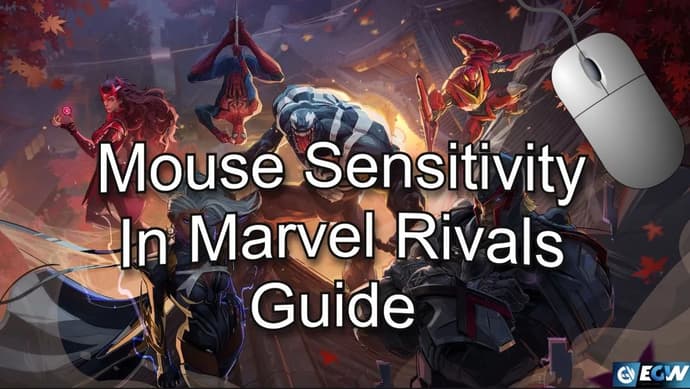
Sensitivity settings are one of the key aspects of precise aiming and comfortable controls in Marvel Rivals. The right parameters allow you to react faster to opponents and improve overall gameplay performance. If you want to adjust your sensitivity or transfer settings from another game, the Marvel Rivals sens converter will help you adapt your sensitivity to match your playstyle. In this guide, we’ll explore the best sensitivity settings for 2025 to help you achieve maximum comfort and accuracy in battles.
What is the Best Mouse Sensitive for Marvel Rivals?
To achieve stable and precise control in Marvel Rivals, it's essential to configure your mouse settings correctly. Many professional players and streamers use tested configurations that provide the perfect balance between speed and accuracy. Below are the recommended settings to help you find the ideal sensitivity.
Optimal Mouse Settings for Marvel Rivals:
- Sensitivity (Horizontal & Vertical): 2.6
- Invert Look: Off for both horizontal and vertical axes
- DPI: 400–800 (optimal for precise aiming)
- Polling Rate: 1000Hz (reduces input lag)
- Mouse Acceleration: Disabled (ensures consistent control)
These settings will enhance aiming accuracy, improve reaction speed, and minimize inconsistencies in camera movement.
How To Change Mouse Sensitive in Marvel Rivals
To fine-tune your mouse sensitivity in Marvel Rivals for a more comfortable experience, follow these steps:
1. Open the Settings Menu
- Launch Marvel Rivals and click on the gear icon in the top-right corner of the main screen.
- Navigate to the Settings menu.
2. Adjust Sensitivity
- Go to the Keyboard tab within the settings menu.
- In the Combat section, find the Horizontal Sensitivity and Vertical Sensitivity options.
- Adjust these values by entering specific numbers or using the sliders.
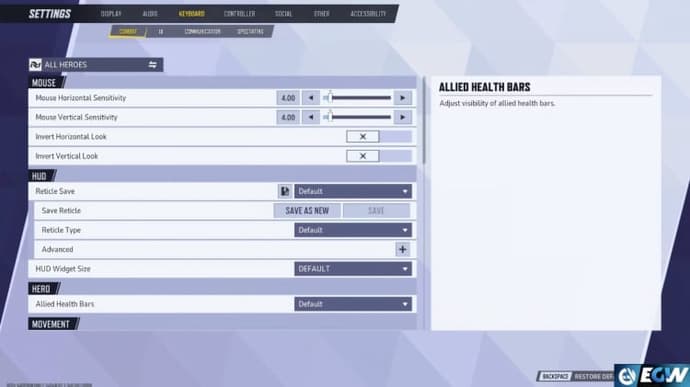
If you're switching to Marvel Rivals from another game and want to maintain familiar sensitivity settings, you can use a mouse sensitivity calculator. This tool helps convert settings from one game to another, ensuring a seamless transition.
3. Disable Additional Features
For more precise aiming and stable controls, it's recommended to disable unnecessary features:
Mouse AccelerationIn the Combat section, locate Mouse Acceleration and set it to Off.
Mouse SmoothingBelow the acceleration setting, find Mouse Smoothing and turn it Off as well.
These adjustments will help you achieve more consistent control and improve aiming accuracy in Marvel Rivals. For further details, you can check out a tutorial video on setting up mouse sensitivity in the game.
Conclusion
Finding the right sensitivity settings in Marvel Rivals is crucial for improving your aiming precision and overall gameplay performance. By following the recommended settings and disabling unnecessary features like mouse acceleration and smoothing, you can achieve more consistent and responsive controls. If you're transitioning from another game, using a Marvel Rivals sens converter can help you maintain familiar sensitivity levels, ensuring a seamless adaptation to the game. Experiment with these settings to find what works best for your playstyle and enhance your competitive edge in battles.

Danil Chepil is an expert in the world of esports, having been following the esports scene since 2014. He specializes in Counter-Strike, Dota 2, and VALORANT.
Danil began his acquaintance and collaboration with EgamersWorld in 2022 when, after the Russian aggression, he could no longer continue his career as a bartender.
At that time, he didn't realize that he had a talent for writing news and articles on esports and gaming topics.
 Where to Farm the Wolf Pack Blueprint in ARC RaidersDiscover the most reliable way to farm the Wolf Pack Blueprint in ARC Raiders. Learn why night raids matter, where to search, and how to maximize your drop chances.
Where to Farm the Wolf Pack Blueprint in ARC RaidersDiscover the most reliable way to farm the Wolf Pack Blueprint in ARC Raiders. Learn why night raids matter, where to search, and how to maximize your drop chances. StarLadder Budapest Major 2025 Stage 3: Recap of Previous Days and Schedule for the Decisive Fourth DayThe final day of Stage 3 at the Budapest Major 2025 will determine the last three playoff teams. After intense earlier rounds, contenders now face a crucial test of skill, resilience, and character.
StarLadder Budapest Major 2025 Stage 3: Recap of Previous Days and Schedule for the Decisive Fourth DayThe final day of Stage 3 at the Budapest Major 2025 will determine the last three playoff teams. After intense earlier rounds, contenders now face a crucial test of skill, resilience, and character. Unlock Undertaker in Nightreign: Guide & BuildsUndertaker overview guide for unlocking, mastering, and building the Nightreign powerhouse.
Unlock Undertaker in Nightreign: Guide & BuildsUndertaker overview guide for unlocking, mastering, and building the Nightreign powerhouse.
 PoE 2 New League: The Last Of The Druid OverviewA detailed look at PoE 2’s new league, The Last of the Druid: mechanics, rewards, Atziri encounter, and early community feedback ahead of the December 12 release.
PoE 2 New League: The Last Of The Druid OverviewA detailed look at PoE 2’s new league, The Last of the Druid: mechanics, rewards, Atziri encounter, and early community feedback ahead of the December 12 release.


