
How to Adjust the Position of Hands in CS:GO?

There is an option to adjust the position of hands in Counter-Strike Global Offensive, this function is applied for both fun and comfort of a player. This feature does not affect the gameplay directly but it just makes it more comfortable for players. There are two ways of using the function.
The first way to change the position of hands via console in CS:GO
If you want to change the position of the hands, you can do it very easily with the help of a console: you have to activate it with the help of the button «~». After that you will see a window with a line where you will put in the following commands:
- viewmodel_offset_x (right/left)
- viewmodel_offset_y (down/up)
- viewmodel_offset_z
- viewmodel_fov
- cl_righthand (the change of the position of the hands to the right/to the left)
Let’s go through the functionality of the commands
The command viewmodel_offset_x (right/left) adjusts the position of hands horizontally. It enables reposition of hands to the right or left from the starting point. To move it the left side of the screen, you have to put in «viewmodel_offset_x» with a negative value «-», and if you want to relocate it to the right side, you have to set the value which varies from -2 to 2.5, if you need to use a decimal value, you have to put in a point.
The command viewmodel_offset_y (down/up) moves the hands vertically. This command is in charge of scaling the hands: it elongates or shortens them. The value changes from -2 to 2 (usage of a point is also possible here).
The command viewmodel_offset_z relocates the hands higher or lower from the center of the screen. центра экрана. The same as in the case with the previous command, the value ranges from -2 to 2.
The command viewmodel_fov is an addition to «viewmodel_offset_y», it distances the camera but not the hands themselves. It is different as it has other max values: from 54 to 68.
The command cl_righthand enables switching the side of the weapon. To put it to the left, you have to put in cl_righthand 0, and to return it on the right, use cl_righthand 1. If you wish, you can bind the command of switching sides, then you have to put in «bind X "toggle cl_righthand 0 1"» where you put the desirable button instead of Х.
Examples of the commands:
Maximally distanced hands:
- viewmodel_offset_x 2;
- viewmodel_offset_y 2;
- viewmodel_offset_z 2;
- viewmodel_fov 68

Maximally approximated hands:
- viewmodel_offset_x -2;
- viewmodel_offset_y -2;
- viewmodel_offset_z -2;
- viewmodel_fov 54

Default
- viewmodel_presetpos 1

The second way of changing the position of hands in CS:GO
Thanks to nailers from the workshop of the Counter-Strike Global Offensive community, there has been created a map which simplifies the setting a lot — Map crashz’ Viewmodel Generator». We will tell you how to find it below:
Go to the Steam library and look for Counter-Strike Global Offensive
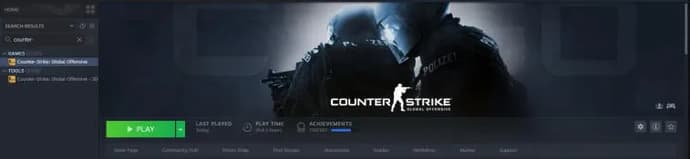
In the right window we find “Workshop”
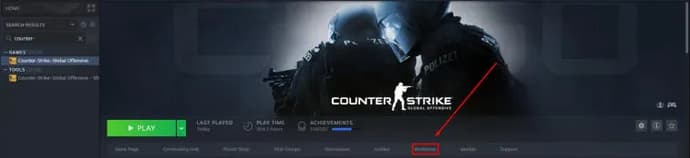
In this section you will find the search bar and you need to put in the name of the map
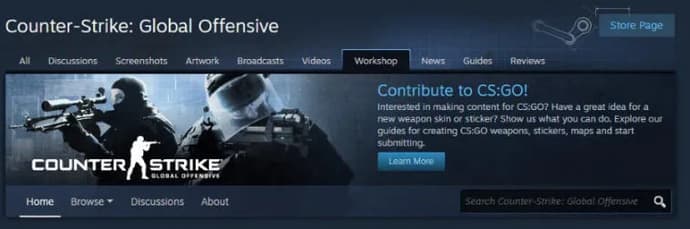
Click “Subscribe”: it starts automatical downloading of the map and adds it to the game
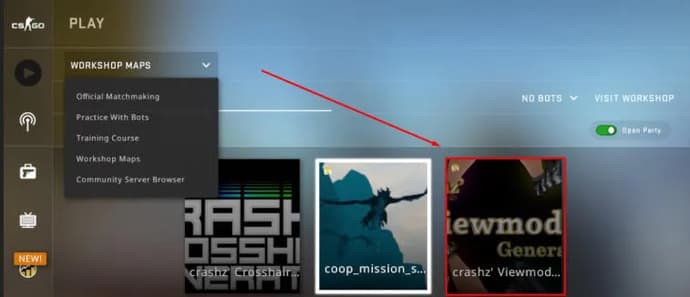
Then you start the game and choose “Maps from workshop”

Maksym has been working at EGamersWorld since 2017. Joining the company during his first year at university, he worked as a translator until 2022. After that, Maksym began working as an editor. His main discipline is Dota 2, and over time, Maksym's responsibilities expanded to include CS:GO, CS2 and Valorant. Additionally, as an editor, he publishes various materials on gaming topics.
 Path of Exile 2 Druid Guide - Shapeshift Leveling Build BreakdownComplete PoE 2 Shapeshift Druid build guide with Volcano, Fury of the Mountain, and Shaman Ascendancy. Easy gearing, strong defenses, and smooth campaign progression.
Path of Exile 2 Druid Guide - Shapeshift Leveling Build BreakdownComplete PoE 2 Shapeshift Druid build guide with Volcano, Fury of the Mountain, and Shaman Ascendancy. Easy gearing, strong defenses, and smooth campaign progression. Best CS2 Player Confirmed – Donk Stands BehindTwo superstars, one throne. A deep dive into the 2025 CS2 rivalry between ZywOo and donk, breaking down stats, impact, and why ZywOo is favored for No.1.
Best CS2 Player Confirmed – Donk Stands BehindTwo superstars, one throne. A deep dive into the 2025 CS2 rivalry between ZywOo and donk, breaking down stats, impact, and why ZywOo is favored for No.1. ZOWIE Media Event at StarLadder Budapest Major 2025: EGamersWorld ExperienceFrom November 24 to December 14, StarLadder Budapest Major 2025 took place in Budapest — the final tournament of the 2025 season.
ZOWIE Media Event at StarLadder Budapest Major 2025: EGamersWorld ExperienceFrom November 24 to December 14, StarLadder Budapest Major 2025 took place in Budapest — the final tournament of the 2025 season. New Stalker 2 DLC: Stories Untold Is Almost HereStalker 2 DLC Stories Untold arrives this week with new quests, locations, characters, and a choice-driven hub.
New Stalker 2 DLC: Stories Untold Is Almost HereStalker 2 DLC Stories Untold arrives this week with new quests, locations, characters, and a choice-driven hub.



