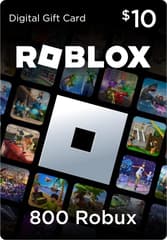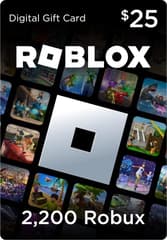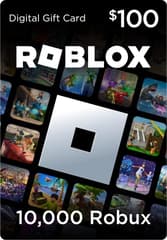How to Appear Offline on Roblox: Step-By-Step Guide

Roblox is known as one of the most versatile and popular gaming platforms. On it, players can enjoy tens of thousands of different mini-games or even create their own projects using the Creator Hub. Most Roblox games are cooperative and online-only, but some players prefer to maintain their privacy by hiding the “online” status.
As the platform continues to grow in popularity, the question How to Appear Offline on Roblox is increasingly being asked within the gaming community. Players are discovering smart workarounds and settings that can help them play offline or effectively hide their activity. In this article, we’ll provide you with a step-by-step guide on How to Appear Offline on Roblox, diving into the details.

How to Make Yourself Appear Offline?
At first glance, it might seem like the answer to the question How to Appear Offline on Roblox is simple, but in reality, it’s quite the opposite. Unfortunately, Roblox doesn’t offer any built-in button to hide your activity. In this article, we’ll provide all the available methods to do just that.
Xbox Guide
Roblox is available on multiple platforms, and no matter what device you’re using, you can easily enjoy the gaming experience. However, when you ask yourself, “Can you turn offline mode on Roblox?”, the process is actually easiest on Xbox. While playing on this console, players have the option to appear offline in Roblox. Here’s how to do it:
- Press the Xbox home button.
- Use the triggers to open the Profile & system tab.
- Select your profile.
- Click on the “Appear online” option and switch it to “Appear offline.”
This way, you can enjoy your Roblox experience without worrying that friends or other players will join your game.
How to Appear Offline on Roblox in PC and Mobile
Unlike Xbox, other devices require players to take more complex steps to hide their online status. To appear offline on Roblox when using a PC or mobile device, you’ll need to change all your privacy settings to No One. Below, we provide a full walkthrough and explain step by step How do you hide your online status on Roblox.
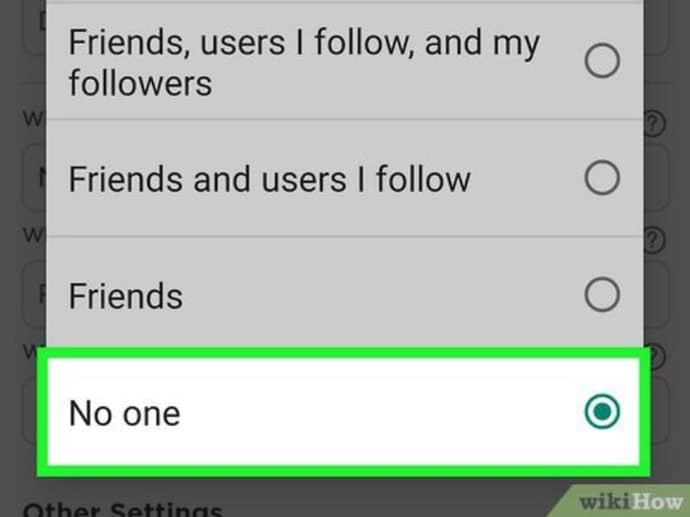
It’s important to note that this is slightly different from a traditional offline mode. Other players and your friends won’t see that you’re online while you’re playing, which allows you to enjoy the game solo without interruptions. Since you won’t appear online, they won’t be able to chat with you, invite you, or join your game. The following method is ideal if you want to fully isolate yourself from other players. Here’s how to do it:
- Launch Roblox on your device.
- Go to Settings. On mobile, tap the More button and scroll down to Settings. On PC, click the gear icon in the top right corner of the screen and select Settings.
- Go to the Privacy tab.
- Click each option and set it to No One.
This is the simplest guide that fully answers - How to make it so people can't see what you're playing on Roblox.
Understanding Roblox’s Online Status System
After learning How to make yourself appear offline, it’s important to understand how the online status works in Roblox. When you log into the platform, your in-game friends can see when you’re online and what game you’re playing. This is shown in the Friends section or through notifications — and that’s exactly why we’ve created this complete guide for you.
Although you can’t fully enable an offline mode on Roblox with a single setting, a comprehensive approach can achieve the same result. Whether you're trying to avoid friend requests, prevent people from joining your games, or simply hide your online status altogether, this guide covers everything you need to know.

Ostapchuk Dmytro – writer at EGamersWorld, ESports & Gaming Specialist
Dmytro started working at EGamersWorld in 2024 as a writer and later became a blog editor. His main focus is on esports disciplines Dota 2 and CS2. His tasks include finding topics that interest EGamersWorld readers and covering game updates, their features, and major esports tournaments.
Dmytro has recently begun working in this field, so he is learning a lot and making noticeable progress in this direction.
 CS2 Rising Stars: Which Players Will Shine in 2026?Which CS2 players will shine in 2026? Pro stars share bold predictions on the most promising young talents ready to break into the elite Counter-Strike scene.
CS2 Rising Stars: Which Players Will Shine in 2026?Which CS2 players will shine in 2026? Pro stars share bold predictions on the most promising young talents ready to break into the elite Counter-Strike scene.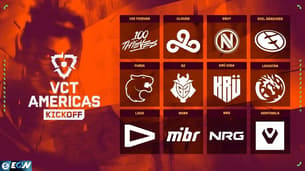 VCT 2026: Americas Kickoff Preview: Schedule, Format, Teams and Prize PoolVCT Americas Kickoff 2026 opens the new Valorant season, featuring elite teams, a new format, and crucial matches that shape the road to Masters Santiago.
VCT 2026: Americas Kickoff Preview: Schedule, Format, Teams and Prize PoolVCT Americas Kickoff 2026 opens the new Valorant season, featuring elite teams, a new format, and crucial matches that shape the road to Masters Santiago. How To Play Hytale Online: Create Server or Join FriendsHytale is live! Learn how to team up with friends online using our guide to worlds, servers, and multiplayer gameplay.
How To Play Hytale Online: Create Server or Join FriendsHytale is live! Learn how to team up with friends online using our guide to worlds, servers, and multiplayer gameplay.
 Game Release Calendar 2026: All Upcoming Titles This YearPlan your year in gaming! Our 2026 Game Release Calendar lists every upcoming title for PC, PlayStation, Xbox, and Switch, with monthly breakdowns and highlights.
Game Release Calendar 2026: All Upcoming Titles This YearPlan your year in gaming! Our 2026 Game Release Calendar lists every upcoming title for PC, PlayStation, Xbox, and Switch, with monthly breakdowns and highlights.